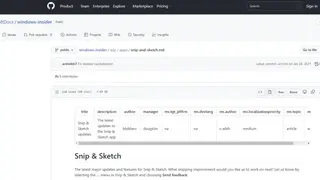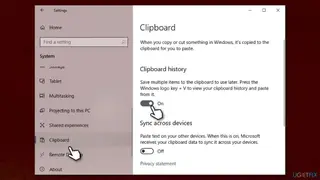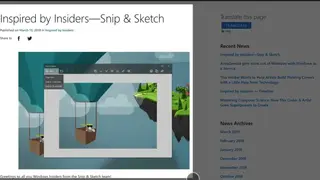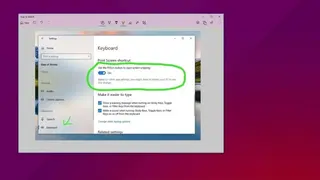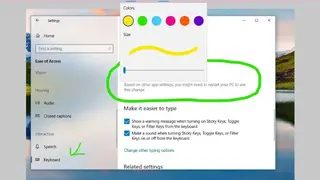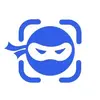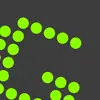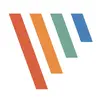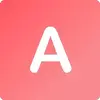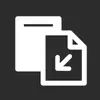Snip & Sketch
Snip and Sketch is the screenshot capturing tool that allows the users to take screenshots of the open windows, rectangular areas, or full computer screens. In order to enable the sniping and sketching tool simply press the “Window logo key + SHIFT + S” to open the snipping toolbar of Snip and Sketch. Another method to enable the Snip and Sketch option is that type “Snip and Sketch” on the lower-left corner and then choose the option of the Snip and Sketch tool.
Windows 11 provide the facility of merging both the applications of “Snip and Sketch” and “Snipping Tool” into a single redesigning application. It can easily be downloaded directly from the Microsoft Store. It has the ability to quickly annotate screenshots, photos, and other images directly from the pen, touch, or mouse and then save, paste, and share it with other applications.
Snip & Sketch Alternatives
#1 DuckCapture

DuckCapture is another screenshot capturing application that allows the users to capture the window, region, and scrolling page in an easy way and may share it with other applications. DuckCapture has four capture modes that help the users to capture the screen. Capture a window, a section of the screen, or capture the content of a scrolling web page. It is easily compatible with all the versions of Microsoft Windows.
It includes the features of Screenshot capture, sharing screenshots, portable, annotates screenshots, screen recording, and many more. In the latest version of windows, the PrtScrn button is also used to take a screenshot of the computer screen at any instant time. To save the screenshot it supports three popular formats JPG, BMP, and PNG. Users will also be able to take screenshots of windows, regions, whole screen, or scrolling tall pages by using this platform.
#2 Acethinker Screen Grabber
Acethinker Screen Grabber is an amazing screen recording application that allows the users to record the computer screen along with its audio and high-quality videos. It has the ability to record anything on the screen that has been shown on the computer screen and may save the recorded video in different formats. It is helpful in recording video from a local monitor or webcam along with its audio system and microphone. It is a free and online screen recorder application that can record the screen in multiple ways and may share it with friends and family on different social media channels.
It allows the users to take a screenshot of any part of the screen of user choice. It has a built-in task scheduler that helps the users to perform screen recording in an automatic way. Quick snapshots and screen recording can also be possible by using this platform. It is equally beneficial in increasing the efficiency and productivity of the work. It is easily compatible with the operating system of Windows and Mac.
#3 Apowersoft Free Screen Capture
Apowersoft Free Screen Capture is the free online screen recorder that allows users to do unlimited recordings within a few clicks. To enjoy its services simply click on the “Start Recording” and activate the online recorder, and then customize the recording in multiple modes and regions. After that save the file on a local disk or may upload it to the cloud, YouTube, and many more. It is basically a web-based application in order to download the screencast software. It has the ability to download and export the videos to MP4, AVI, FLV, and many more.
Users will also be able to record all types of activities on the screen including video streams, self-demonstration, live chat, and much more. It has a user-friendly interface that is flexible to use and may create the videos within a few clicks. It provides the facility of making annotations while recording. Moreover, it can add colors, shapes, notes, and other different icons to the recording video by using this application.
#4 NinjaCapture by 500apps
NinjaCapture by 500apps is an all-in-one screen capture application that allows the users to capture the screenshot of the entire web page. It has the ability to capture the visible part of the screen as a high-quality digital image and may share with friends and family on different social media channels. It provides the facility of taking the screenshots of the entire web page and can easily grab vertical and horizontal scrolls by using this platform. It has a user-friendly interface that is flexible to use and is used to capture the whole desktop automatically.
Its free trial is available with limited features and its full version is accessible at the subscription cost of 14.99 USD per month. It includes the features of Screen Recorder, Webcam Support, Audio Recording, Annotation, and many more. It supports seamless integration with all the storage applications that have safe and affordable cloud storage access. It offers training in the form of documentation, webinars, and videos.
#5 WidsMob Capture
WidsMob Capture is the screen recording software that allows the users to record the video and may capture the audio and can take snapshots by using their built-in multiple editing and annotation tools. It has a user-friendly interface that is easy to use and has the ability to capture the screen or webcam and may create the screencasts by using this platform. It is also helpful in software video reviewing and can record the games in windows and full-screen modes.
It provides the facility of selecting the area of the screen that the user wants to record. Users will also be able to add arrows, outlines, and text to the recorded video in real-time. It allows the users to take screenshots of specific video images while recording. It includes the core features of video setting, record countdown, media library, display hotkeys, and many more. Online streaming of audio and recorded video can also be possible by using this platform.
#6 Snipboard.io

Snipboard.io is an amazing platform that allows users to share screenshots without downloading or installing any of the additional software. It is designed to work on the workflow within a few presses in order to share the images with others. The print screen on the keyboard is known as the screen-capture button and is located in the upper right corner of the keyboard. To use its services simply click on the windows to take the screenshot. After that press the keys Alt + Print Screen and then click on the webpage.
To upload the image simply press the Ctrl + V keys together. It basically provides the fastest way to share the screenshot and also offers the facility to delete and manage old images. It allows the users to crop and edit the images in their simple built-in editor. The best part of using this platform is that it always provides the high-resolution screenshot quality.
#7 Screenshot touch

Screenshot touch is another application that allows the users to create snapshots of the whole website within seconds. It has the ability to store the screenshot in the form of JPEG with a high image resolution of 50%. The status bar can easily be included and excluded by using this platform. Moreover, it allows the users to take screenshots of any part of the website. Video recording can also be possible by using this platform.
It offers the facility of storing the image and video files directly on the memory storage within the apple file. It also provides mobile support for Android, iPhone, and iPad. It is easily compatible with the operating system of Windows, Mac, and Linux. It does not support the image capturing of secure pages. Its typical customers are Small Firms, Mid-Size Businesses, and Large Enterprises. It offers training in the form of documentation and lives online.
#8 Ashampoo Droid Screenshot

Ashampoo Droid Screenshot is the full-featured mobile application that allows the users to capture. Edit, and share the images on another Android device. It has a built-in camera that may capture the screen content and simply load the existing images in a short interval of time. Users will also be able to add stylable arrows, shapes, and stamps to the existing screenshots by using this platform. It is helpful in importing and editing through the Media Gallery.
It allows the users to share the images through any installed file services such as Email, Picasa, and many more. To edit the screenshots it may use the Pan and Zoom function. Adding text and crop images can also be possible by using this platform. It has the ability to set the edited images as wallpaper and may also support scaling. Notification bar messages can easily be edited and disabled by using this platform.
#9 Screenshot Capture
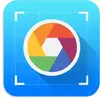
Screenshot Capture is the screenshot capturing application that allows the users to capture the entire screen of any color depth and resolution. It has the ability to save the screenshot in a Bitmap file for future editing. It provides the facility to capture the selected window and is used to edit the screenshots with different colors, stickers, stamps, and many more. It is easily compatible with all the versions of Microsoft Windows.
It is a free and open-source application that can configure the Keyboard shortcuts and may save the screenshots in multiple formats of PNG or JPG files format. No additional software and special permission are required to download the software. It is easily available on the google chrome store. Its typical customers are Small Firms, Mid-Size Businesses, and Large Enterprises. It offers training in the form of documentation and lives online.
#10 Screenie

Screenie is the Mac application that allows the users to capture, share, and organize the screenshots. It is helpful in making the home screen sexier and may consist of several home screen setup references along with their backup files. It is designed for Mac operating system and has the ability to rate the setup according to the user’s preferences. It is helpful in making a high-rated home screen setup and may explore different setups all around the world.
It provides the facility of adding new push notifications of new setups and has the ability to display Icon packs for each setup. It allows the users to share the setup with friends and family on different social media channels like Face, Twitter, and Instagram. It is equally beneficial in providing 2D and 3D transition effects in order to redefine the stylish launcher It also provides mobile support for Android, iPhone, and iPads.
#11 CapturePlus

CapturePlus is the screen capturing software that helps the users to download the screen in different modes. It has a user-friendly interface that is easy to use and has the ability to download images in different formats. It is easily compatible with the operating system of Windows and Mac. It may support various capture and editing functions and can easily be used with dual screens. It includes the features of Select Area, Select Window, Select-Object, Select Active Window, Select Icon, Menu, Select Extended Window, and many more.
It has the ability to annotate and highlight the images along with their text, arrows, shapes, and many more. It includes the image effect of Invert, GrayScale, Saturation, Mono Noise, Color Noise, and many more. It can support multiple languages at the same instant time. It includes the features of Screenshot capture, editing screenshots, screen recording, and many more.
#12 MagicCap

MagicCap is a free and open-source platform that allows users to capture versatile images and GIFs. It is basically designed for Mac and Linux and for Windows operating systems similar applications like FOSS project and ShareX is being used. It has fast processing speed than others and is used to ensure a smooth user experience. It has the ability to upload images and text to more than 80 supported destinations.
A URL is also provided that let the users upload the images on the web. It includes the text capture option that allows the users to capture the next part of the video. The best part of using this platform is that it captures the entire screenshots in multiple frames and these frames can also be used for full screen capturing, window capturing, monitor capturing, and rectangle screenshots.
#13 Capture .NET
Capture .NET is an amazing application that provides quick access to desktop calendar, clock, and countdown timers. It is a desktop enhancing utility that is helpful to stick the notes on the screen and may stick notes on the screen. It has a user-friendly interface that is easy to use and may not leave any trace in the Windows Registry. It allows the users to copy the images to USB flash drives or other devices.
It is helpful in capturing the desktop screen instantly without any delay. It is light weighted and does not affect the performance of the system. It is easily compatible with all the versions of Microsoft Windows. It may also support the conversion operations of images to BMP, GIF, JPG, PNG, and many more. It is equally beneficial in performing various tasks on the image editor. It is also compatible with popular browsers like Internet Explorer, Mozilla Firefox, and Google Chrome.
#14 Screenit
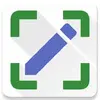
Screenit is a simple screenshot tool that allows the users to take screenshots on android phones and may directly edit them from the website. It may support fast cropping, color effects, frames, overlays, and many more. A lighting and sharpness option is also available to draw lines and write text on the screenshot. Memes can easily be created by using this software. It has a user-friendly interface that is easy to use and has customizable templates along with different sharing options like fast Imgur upload.
It free trial is available with a limited feature for 2 days and after that users have to pay the subscription fee. It will be a one-time payment and then users will use it forever. It also provides mobile support for Android and iOS. It offers the training in the form of documentation and its typical customers are Small Firms, Mid-Size Businesses, and Large Enterprises.
#15 Picosmos Tools
Picosmos is a program that includes a variety of image-related features, such as special effects, browsing, editing, composition, segmentation, combining, and screen recording and screenshots. It is a set of functions that combines picture browsing, editing, layout, frames, and cosmetic effects into a single package. It allows the users to perform complex operations on the images and is known as the professional software name “Picosmos Show”. Special effects and photo frames can also be added in order to make the image look good.
It also provides mobile support for Android and iOS. It offers the training in the form of documentation and its typical customers are Small Firms, Mid-Size Businesses, and Large Enterprises. It has the ability to intelligently recognize the face and may locate the facial feature in order to provide common beautification functions like skin whitening, eye enlarging lip gloss, and many more. It allows the users to combine different images in order to produce posters and covers.
#16 SnapCrab

SnapCrab is the screenshot capturing application that allows the users to capture the picture from any part of the screen. The captured image will be saved in JPG and PNG format. Users will be able to post the captured image directly to social media channels like Twitter and Instagram by using this platform. It has a user-friendly interface that is easy to use and is helpful in shooting the movie. The shooting method is selected according to the application and it is used to tweet the images directly from the website.
Aero Glass translucent windows can easily be captured by using this platform. It provides the services of web development, quality management, branding, application development, and many more. It is easily compatible with all the versions of Windows and offers training in the form of documentation. It provides customer support 24/7 and may support seamless integration with social media channels. It includes the features of Screenshot Capture. Edit Screenshot, Share Screenshot, Annotate Screenshot, and many more.
#17 Scup

Scup is another screenshot capturing software that allows the user to upload the screenshot directly to the FTP server and is used to copy the URL to the clipboard. It has a user-friendly interface that is easy to use and may not leave any trace in the Windows Registry. It allows the users to copy the images to USB flash drives or other devices. It is helpful in capturing the desktop screen instantly without any delay. It is light weighted and does not affect the performance of the system. It is easily compatible with all the versions of Microsoft Windows.
It may also support the conversion operations of images to BMP, GIF, JPG, PNG, and many more. It has the ability to save anything in order to see it online including their texts, links, and images. It allows the user to capture the image of the entire desktop and may monitor the active windows in the rectangular region. It is easily compatible with the operating system of Windows and Mac. It includes the features of Screenshot Capture. Edit Screenshot, Share Screenshot, Annotate Screenshot, and many more.
#18 ShareX
ShareX is a free and open-source screenshot capturing and screen recording application that is integrated with the features and functions of various productivity and sharing tools. The best about this tool is that it captures the entire display’s screenshot, unlike the traditional print system in Windows. All the screenshots captured are in multiple frames, and these frames are available in full screen capturing, window capturing, monitor capturing, rectangle screenshot taking.
Moreover, it can be used for screen recording as well. The other best feature about this tool is that it enables the users to save the images in forty different formats. An image editor in ShareX performs various editing functions regarding adding effects, correction of images, adding watermarks, or highlighting any particular part of the image.
#19 MWSnap
MWSnap is basically a free-to-use Windows snipping tool used for snapping any part of the screen currently displaying on the front of all opened programs and windows. However, in addition to performing the function of snapping, it also deals with five other functions regarding graphing, formats, color picking, editing, and some others.
This tool has many graphic tools, including the color picker, windows spy, zoom, and ruler. Using this program, the users can capture any part of the desktop in the shape of the image and save it in any popular image format. So, this is just the perfect tool for your office needs.
#20 Greenshot
Greenshot is a free and open-source screen recording and screenshot tool for the Windows operating systems that provide the users with quick screenshots and annotations. This tool is used to capture the snaps of the display and perform different editing functions as well. Users can highlight the specific part of the image and then share it with others along with editing.
The main highlighted features of Greenshot are the quick creation of screenshots of the selected part of the windows, easy basic editing of the screenshot taken, export of screenshots in various formats, direct printing, and sharing with others as well.
#21 FastStone Capture
FastStone Capture is an all-in-one universal screenshot capturing and screen recording platform for the Windows operating systems used to capture a snapshot of the selected region of the opened program in Windows and record what is going on the screen. It is one of the best programs that uses two primary functions of taking the screenshot and recording user activities.
The best about FastStone Capture is that a basic image editor uses which users can easily perform basic image editing. They can also export the picture and send them via mail or export using MS Office. From screenshot taking to annotating, FastStone Capture is the perfect application that is an expert in all segments.
#22 Snipping Tool
Snipping Tool is the integrated screenshot taking application in the Windows operating systems that are automatically installed in the system during Windows installation. This tool allows Windows users to snap any part of the opened display in Windows easily. It can be used for performing some basic image editing functions and highlighting any specific part of the screenshot taken by the users.
The best thing about it is that it enables the users to save the image taken in various formats. Its main advantage is that instead of taking the screenshot of the opened program, it allows the users to select their own part of the display they want to take the snap of. The types of snaps available in the Snipping Tool are the free-form snip, rectangular snip, window snip, and full-screen snip.
#23 Shutter
Shutter is a fully-featured screenshot-taking tool for the UNIX and Linux operating systems. It lets users snap any part of the program or window and later edit it to modify. In addition to providing the users with a screenshot, it also lets the users apply various effects on the image by simply selecting the effects from the database of available effects. After editing the screenshot, the users can upload it for online sharing.
The list of primary capturing systems includes the various styles and options in the shape of capture a particular area, capture your desktop, capture a window, capture a tooltip or window and even capture a website. Shutter also supports the various editing functions as well that are regarding adding texts, effects, or censoring any part of the image as well.
#24 Snagit
Snagit is a universal screen capturing application that provides the two functions of screenshot taking and screen recording to its users. Whatever you see on your desktop screen, Snagit will allow you to take the screenshot of any part of the desktop that you want.
You can even use it for recording the activities going on your monitor as well. That means, in that’s way, Snagit can be used to make the tutorial as well. However, here we are discussing the feature of taking the screenshot by the Snagit. After taking the screenshot, Snagit provides essential image-editing functions and features as well, and in that’s an area, the users can add multiple effects on the screenshot that they take.
Snagit will never force you to take the screenshot of the desktop on its own; rather, it freely enables its users to select the part of the opened windows the image of whom they want to take. It works more than a print tool of Windows and gives the users a complete tool for quick and easiest capture and screen recording on both Mac and Windows operating systems. Snagit is the fine combination of both traditional and modern screen recording and capturing tools.
#25 Jing
Jing is a free screencast and screenshot capturing tool that makes it possible for the users to easily take the image of any part of the screen or record the desktop and short videos. After that, the users can share the captured images or recorded videos with others as well.
It delivers you with the option of adding basic visual elements to your captures and share the same with other users within go. Jing is a way to enhance your online communication by taking the screenshot. It even enables its users to capture the images, basic videos, animation, and other kinds of still images and then, in real-time, share them on the websites or attach them in an email.
#26 PicPick
PicPick is a universal screen capturing and designing tool that will allow you to take a picture on your PC screen, edit, save and share it with others. It is one of the best screen capturing tools integrated with an image editor, designing tools, color picker, pixel ruler, and others. The user-friendly interface has made it easier for the users to take a screenshot of any part of the monitor and then share it with others.
It is a perfect option for home-based developers and programmers. The technical features and functions are to capture anything and any part of the active window, edit the images through the image editor, enhance the screenshot by applying various available effects, share the images with others even via cloud storage service, availability of a lot of graphical accessories and fully customizable environment.
#27 Lightshot
Lightshot is a lightweight yet competent screenshot tool that captures the image of any part of the screen. With this tool, it is effortless to take the image of any part of the screen and save it on the PC. In addition to simple screenshot capture, it also delivers its users with dozens of other tools and features to make their work easy and simple.
The highlighted features and functions of Lightshot are a fast screenshot of the PC and Mac’s selected active area, easy to use application, the best user management system, the availability of powerful editors for editing the images and sharing the screenshots with others. Another unique feature is that it provides the users to find a similar image of the captured one.
#28 Skitch
Skitch is a snapshot and screenshot-taking program designed for Mac users to get a screenshot of any active part of the window. This highly advanced image capturing system delivers the users with multiple screenshot capturing methods and gives them ultimate access to edit them as well. It even enables the users to share the screenshot with others as well. This tool makes it simple and easy for its users to snap any part of the screen, highlight the central part, edit it by using its editing tools, and in the last share it successfully with the other users.
Skitch is a nice way to present your ideas perfectly. Its users can use this tool for the various purpose that can be either for learning purpose, fun purpose to see how it works, home purpose to annotate the photos were taken, school purpose of sharing the diagram or other work with other by simply taking the snap and sharing with others, event purpose to capture the map and share the same with others, and for work purpose to highlight the specific part of the work.
#29 WinSnap
WinSnap is a screenshot taking, editing, and sharing application. It is among those few applications that deal with the feature of adding notes and editing images after capturing screenshots. The users can also apply the visual effects on the image taken to enhance its beauty. That is the best thing about this tool is that it delivers the users with the best possible options and features to improve their work and productivity.
This user-friendly application is available in two modes including WinSnap Free and WinSnap Premium. The free version provides the users with features and functions but with limited functionalities. While Premium version comes with all features and functions against a one-time price of $29.95. It is one of the best ways to take the screenshot of any part of the active display and then enhance its beauty by simply using the image editing features including the watermark system, color effects, reflections, system for highlighting any specific part of the image, professional-looking shadows, annotating of screenshots and much more.
#30 Screenshot Captor
Screenshot Captor is a high-class program for screen grabbing, annotating, manipulating, and sharing screenshots with others. It is different from other traditional screenshot-taking applications on various grounds. It is the convenient and easiest way to take and edit screenshots of the windows’ active parts.
Its main highlighted features and functions are easy to use, a system for taking snapshots of the websites and from webcam, record the videos, quick capture dock bar, full set of scanner acquisition tools for correcting the scanned images, availability of transparency effects, scrolling capture tools, availability of various special image effects, ability to embed textual comments, format conversion system, multi-monitor support and much more.
#31 Screenpresso
Screenpresso is an ultimate screen capturing tool based on the screenshots of two areas, taking snapshots either of the entire window or for some specified region. In addition to dealing with screenshot capturing, it offers video screen capturing as well. This tool is for those who want to organize training sessions and present more detailed work in front of the audience.
Based on the same principle, it enables its users to take a screenshot of any part of the active window and make it part of the presentation. It is a lightweight yet powerful screen grab application integrated with an image editor, user guide generator, and sharing system. The image editing functions enable the users to edit their screenshots easily and highlight specific areas that matter most for users’ points of view.
#32 DemoBuilder
DemoBuilder is an online solution that allows you to create video demonstrations for customers, employee training, and product presentations. It is quite a simple and easy-to-use solution. From screen recording to finished video, it requires only three simple steps. Record your screen, edit like a pro, and quickly export any device without any limitation. It is a feature-rich solution that comes with all the leading tools and features for your support.
One of the most interesting facts about this platform is that it introduces a multi-track timeline that saves time and cost. There is also a huge library of icons, images, short videos, and audio files that you can easily choose and add without any limitation. Its most prominent feature includes 3D effects, scale and zoom, player bar control, the auto functions, record and edit courser, edit audio, quick and easy sharing, and much more. DemoBuilder also offers lots of pre-built templates that are uniquely created by an expert team. You can easily choose and customize each one without any limitations.
#33 SimpleScreenRecorder
SimpleScreenRecorder is a Qt-based screencast software solution that helps you capture a video audio record of the entire computer screen or a part of it. This software is specially designed for those who want to record a demo of their service, record gameplay, and all the other similar tasks. It is quite a simple and easy-to-use solution that comes with all the leading tools and features that help you easily capture and modify your recording.
This software synchronizes the captured video audio property that reduces the frame rate of the video if the user’s computer is too slow and is fully multi-threaded. There is also a feature that allows users to pause and resume recording by clicking a button or pressing a short key. Like most of the demo builder sites, it also offers an option that allows users to edit record videos by applying various tools. Its most prominent feature includes a graphical user interface, record the entire screen or part of it, live streaming, and lots of editing tools, etc.
#34 Lightscreen
Lightscreen is a lightweight screen shooting software solution designed for Microsoft Windows. This software is used to automate the process of saving and cataloging screenshots. It operates as a hidden background process invoked with one hotkey and saves screenshot files to the disk according to the user’s preferences.
It is quite a simple and easy-to-use solution that allows you to easily capture your screen and quickly share them with others without any limitation. An interesting fact about this solution is that it allows you to capture what you need, resize, re-adjust the screen area, and capture maximum flexibility. Lightscreen also includes core features such as easy to understand, extremely configurable, organized, and much more.
#35 oCam
oCam is an all-in-one screencasting solution that allows you to take snapshots or record video on your screen. It is a feature-rich solution specially designed for professionals who want to create a demo of their service or products. You can choose the portion of your screen with the solution that you want to be captured, whether it is the complete screen or a small portion of your screen. Similarly, it also allows you to record your screen and add audio to it, and these features can help explain tutorials and demo videos.
Compared to all the other similar solutions, it is quite a simple and easy-to-use tool because its systemic guide makes its process of downloading, installation, and usage very convenient. To make it a complete solution, oCam offers all-in-one editing tools that allow you to edit your screenshots and video with multiple effects and filters, etc. It also includes core features such as high-quality PC screen recording conversation internet video recording, easy to understand, rich privacy and security features, etc.
#36 ScreenRec
ScreenRec is free, lightweight software that enables the user to record or take the screenshot of the screen. No hectic and lengthy training is needed in using this software; it is simple to use. A user can simply select the capture area either full screen or any part of it with this software and could get the work done and can record a sound in it too.
A user can get a private and secure cloud link to share his recordings or screenshots with other users, and no upload time is required for it. The software keeps all the recordings stored in an online library so that the user does not have to search his emails and can access the required material in one click.
The security feature provides the user with a protection option through the password to restrict the view of unwanted viewers by Geo-location and public IP address. The Deep Analytics feature of the software removes the doubt whether the client has seen the video or not, as this feature will provide every single detail, i.e., when did they watch, how much they watched and how many times they watched.
#37 Snipping Tool++
Snipping Tool++ is a software that allows the user to take the screenshot of the screen or any page and save it on the computer. It is a free tool and allows the user to screenshot the live image of the screen, including all kinds of display. Moreover, this application gives the user a platform to share those screenshots online.
The software provides three key features: capturing and editing of the screen and uploading it online. The editing feature of the software is far better than others as it has multiple editing tools, i.e., a user can change the size, opacity, and blurriness of the captured image.
The image viewer and cloud history feature of the Snipping Tool++ allows the user to keep the history of all the screenshots and copy from there whenever needed, and a user can download his upload history from the cloud on any computer through a registered keyset.
#38 Recordit
Recordit is a recording software that enables the users to record screen activity of their desktops with any operating system. The software is a GIF-based screenshot tool that allows the users to record their screens for as long as five minutes. Its working is simple; users can simply start and stop the download process by clicking on the software’s button.
After downloading the software, users can start recording the screen by selecting the area which they want to record and hit the record button. When the recording is finished, the video is saved to the software’s server, which users can access easily and play it.
The software also enables the users to share their videos with other users, and they can also turn their videos into GIFs with a single click. The platform allows the users to share screens and record it, and all recording on it is sound-less.
#39 HotShots
HotShots was a screenshot taking tool that allows users to take a screenshot and edit it. The software works on both Linux and Windows systems. Moreover, it enables users to edit their screenshots, such as highlighting an area to make it prominent. The software even allows users to capture or screenshot a whole webpage by scrolling it. Users can, where on the one hand, can highlight any part; similarly, they can remove any portion from the screenshot.
Moreover, users can automate tasks such as show a quick task menu or copy file to clipboard or annotate the image. Users can hide the interface during screen capture, and they can add or remove the cursor mouse to snapshot. HotShots allow users to add insert date and time in the filename, and they can also turn the volume on when all tasks are finished. Lastly, users can draw shapes, lines, and other such characters on their screenshots.
#40 SnapNDrag Pro
SnapNDrag Pro is a software that allows users to capture their screens and the activities going over it easily. The platform is simple to use, as users can simply take the screenshot of the screen or any other window opened on the device and can drag that screenshot directly to the mail or software, which can save an image.
The software allows users to organize all screenshots which they take, and they can share them with other people simply by mailing them. Users can share the screenshots on their social media applications to allow their friends to see.
SnapNDrag Pro offers an output of screenshots in different formats, such as PNG, JPEG, etc. Moreover, it provides hotkeys which allow users to perform task faster. Users can run this app as a background one without any dock icon making it invisible. Lastly, users can scale their screenshots according to their needs.
#41 AppLaunchpad
AppLaunchpad is an online solution that comes up with features to assist you in creating intuitive screenshots for your apps before uploading them to the official app stores to get more downloads and reviews. Users can also change the color of the device to make the image more appealing.
You can type caption, select template, device type, font size, font type, color, background color, and background type to create a fully customizable screenshot in the demo version immediately. It features a draft section with all their recently created screenshots so they can start again from where they left.
AppLaunchpad features the import of images or screenshots from the gallery to add them to your images to get the perfect look. Users can save the screenshot in the internal storage by selecting the screen size of the target device and the quality of the image.
#42 Joxi
Joxi is an intelligent software application that allows you to take screenshots conveniently and nimbly. It is all free to use anywhere from the chrome browser. The tool seems to be a game-changer with more efficiency in the screenshots as compared to all other screenshots makers currently in the market. You can easily access all the screenshots that you have made so far direct from history.
There are no complications in installation, just make an extension from your chrome, and start using it in the right way. There are multiple advantages of using Joxi that include shared impressions, take unlimited screenshots, share files and folders, no ads, direct link to a screenshot, and more. Adding more, if you opt for the advanced version, then there is three times larger storage for you.
#43 FlyScreen – Screenshot Manager
FlyScreen – Screenshot Manager is a powerful app for taking screenshots, edit them, and share them right from where you took the screenshot. You can set the hotkey for taking the screenshot or put the widget on the notification bar to instantly press the option and take the screenshot. After grabbing the screen, a popup will open with an option to crop, share, and edit that snap. With the built-in picture viewer, FlyScreen allows you to easily search through your screenshots, copy text, and find similar images in your library; all powered securely using on-device machine learning.
You can copy text from your screenshots. Just tap on any text within your screenshots to copy text and open URLs. The screenshots can be organized with tags, and with the screenshot text recognition technology, FlyScreen can read all screenshots from your photo gallery and separately load them in its explorer.
#44 Image Tools
Image Tools is an open-source screen-grabbing tool that allows you to take screenshots, edit them, and share them with others. It features many options, including multi-threaded batch image resizing, cropping, conversion, watermarks, flipping/rotating, decolorizing, e.g., grayscale, negative, sepia, and optimizing. The supported image formats are BMP, GIF, TIFF, JPEG, PNG, and EMF. It is compatible with Linux MONO that is only for GNOME and Xfce. Multicore processing is supported to increase performance. The quality for output when optimizing varies from picture to picture.
Color channels can be filtered too. An internal benchmarking tool is available that allows you to test the performance of your PC and have an idea if the hardware can handle the background runtime of the application properly or not. Additionally, the indexed pixel format images can be processed. All in all, Image Tools is a feature-packed tool for screen grabbing and editing operation.
#45 OnPaste
OnPaste is a simple and lightweight online tool for taking screenshots and edit that snap. You just need to open the website interface and start from scratch by selecting the resolution of the canvas you want to paste the screenshot on. The default canvas resolution ranges from 720×480 to 2048×2048, but you can make custom resolutions too. The colors can also be selected with a color picker and color code options available for quick selection. After creating the canvas, take the screenshot with the PrtScn button on the keyboard and paste it on canvas.
Other than that, you can drag and drop the already taken screenshot to the interface and edit it online. The images can be saved to Dropbox or make a direct link for downloading into storage and share with another person. Some editing tools include crop, brush, line, rectangle, circle, and other shapes. All in all, OnPaste is a flexible tool that doesn’t require any program installation for grabbing and editing the screenshot.
#46 QScreenShot
QScreenShot is an open-source, fast and lightweight tool that you can use for capturing desktop screenshots, edit them, and upload or share to social media and your friends. You can capture a part of the window or full-screen area. The captured area can be previewed in an advanced editor with a simple design and layout, where you can cut and copy selected portions or apply the blur effect, draw rectangular and elliptical shapes, set the line width and color, add text, rotate the image and undo actions, as well print it, and last but not least, save it to JPG or PNG format.
The program is available for Windows and doesn’t require heavy resources for smooth functionality. It takes a small amount of RAM and runs in the background without disrupting other application performance. The screenshot can be capture with one click that you can assign as a hotkey. All in all, QScreenShot is a great application for grabbing screenshots on your desktop.
#47 Picozu Shooter
Picozu Shooter application allows you to take a screenshot with a single hotkey. The tool has a built-in editor, which instantly activates after you take a screenshot. The capture screen will be saved to a history, so you can continue doing your tasks without interruptions. Later, you can edit the screenshot: crop, resize, add labels and highlights. After that, you can paste the screenshot into any other document or e-mail message.
The screenshot can be of the whole screen or a specific area of the browser, PDF, image, or any window. A browser extension is also there to help you instantly grab the browser’s screen whenever you see an important image, article, or any content. All in all, Picozu Shooter is a great productivity app for those who frequently save content from the web in the form of screenshots.
#48 Onenote Web Clipper
Onenote Web Clipper is a browser extension that allows you to capture any content on the screen to your storage. You can add the Onenote Web Clipper to your web browser so you can save, annotate, and organize anything from the web. It lets you reduce the clutter and clip only the article, recipe, or product information you really need. The clipped webpages can be accessed from anywhere, including computer, phone, tablet, and even if you are online, the pre-loaded data is still there.
You can screenshot images, visual bookmarks, PDFs, and videos. It lets you highlight text, add notes before the clip, and adjust the fonts. You can click the Article, Recipe, or Product option if you want to save the current Web page to your notebook as editable text and images. When you select any of these options, you can use the buttons at the top of the preview window to highlight selected text, change between a serif and sans-serif font style, and increase or decrease the default text size. You can make the whole screen clip or screenshot the desired section of the window. Al in all, Onenote Web Clipper is a great tool if you want to frequently take important screenshots on a desktop.
#49 EasyCapture
EasyCapture is a screen capturing app that lets you grab a screenshot of your desktop screen and edit it later. EasyCapture is an efficient tool to take screenshots in no time. The interface of the program is plain and simple to navigate through. Therefore, you can capture the full screen, rectangle region, object, active window, scrolling window, or fixed rectangle. The tool also includes an advanced editor with multiple features. Once the image is placed in the editor, you can use some basic tools, such as move, select, crop, zoom, text, line, rectangle, and eraser.
Additionally, you can rotate, flip and resize the snapshot, make image adjustments like brightness, contrast, hue, saturation, invert colors and apply filters, e.g., grayscale, noise, emboss, oil paint, posterize. The keyboard shortcuts can also be customized for every specific function. All in all, EasyCapture is a great screen-grabbing tool for those who frequently take screenshots, edit them, and share.
#50 GoFullPage
GoFullPage is an all-in-one browser extension for Chromium, Firefox, Opera, and Chrome that lets you capture screenshots for page layouts. You can search the latest web layouts in one click or use our Facebook Live feed to keep up with new designs. GoFullPage is the kind of best website that turns your iPad or iPhone into a virtual image and lets you view websites in an immersive, focused format. It makes browsing and reading on your device much easier than looking at tiny screens.
Have you ever found it hard to concentrate on your work because of the distractions present on the internet? So save your stability with an effective technology solution that can help focus you for hours and have more productivity in your writing. This open-source extension comes with easy processing. Simply enter the URL of any website you want to view and click ‘Go Full Page. Finally, you will be able to scroll through full pages of content without having to scroll for hours and find the right content that you are looking for.