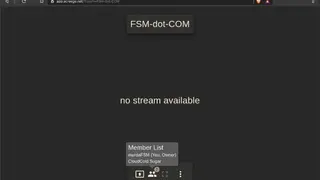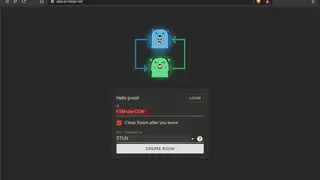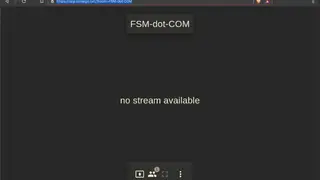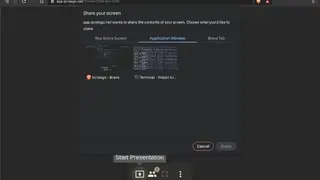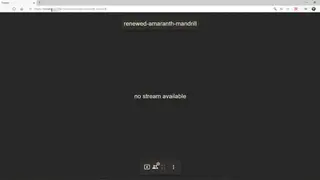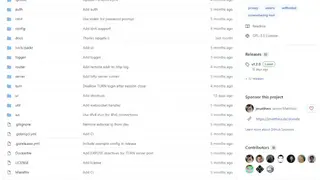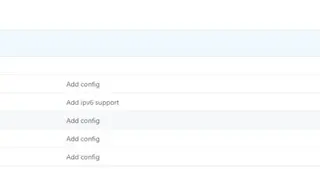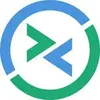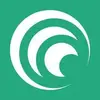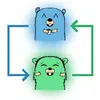
Screego
Screego is open-source software that allows you to share your PC screen with others. If you want simple and bloatware-free software, this is the tool for you. Sharing presentations, attending meetings, and having any kind of product sharing can be done in high definition video via this tool. Screego provides low latency and lag-free video as it is not filled with useless features other than basic screen sharing options. Some features include Multiple users screen sharing, High-resolution video, and no installation of software is required as the service is online.
Just visit the website and create a room without even making an account. Share the URL with your teammates, and they will be able to see your computer screen. You can also transfer files. You can share either full screen or a part of the screen like any application window or a tab of browser. The interface has a list of people that have joined your room. One con is that sound sharing is not available.
Screego Alternatives
#1 LogMeIn
LogMeIn is a remote desktop accessing application that enables users to access and manage their computers remotely from any part of the world. Remotely accessing the computers means the users can transfer files between multiple devices without using any flash drives are doing emails, they can print documents from the remote computer to the local printer in the office. They can even watch videos and listen to audio on the local computer from the remote computer as well.
In short, it is an application that provides the users with full command and control over the remote computer from the local system. The three primary services offered by the LogMeIn are LogMeIn Pro, LogMeIn Central, & LogMeIn Rescue.
The purpose of all these versions is to enable users to securely access their computers and data saved from any area of the world. It provides the system of automation of tasks and even managing the remote computers from the local computer. The users can also access the remote computer from Mac, PC, and even smartphone devices as well.
#2 TeamViewer
TeamViewer is a remote PC accessing platform that forwards to the users of accessing the remote PC from the local system. It provides users with the system of screen sharing as well. After using the TeamViewer, users can enjoy sharing multiple files, drag-and-drop options to transfer files, installing the software from the local PC, and the ability to open several remote sessions in a single tab or multiple tabs, and a lot of others.
The best about TeamViewer is that it can be used as a meeting software where the team members can use it for collaboration purposes on their ongoing project as well. The main advantages of using TeamViewer are that they save time and money and enable them to focus on their work in a secure and powerful environment where their conversation and data sharing will remain private. TeamViewer is the best way to instantly connect to almost all devices without even using a VPN.
#3 Windows Remote Desktop
Windows Remote Desktop is a remote desktop accessing and connecting feature of the Windows operating system that enables Windows users to easily connect their computers to other computers that are running Windows.
After this, the user can enjoy the access and control of the entire computer and its programs and files from the local computer, just like using it physically by sitting in front of the remote computer. The users are first required to have network access and permission to connect to both systems.
It is one of the best technologies that provide you with the feature of staying in touch with your home computer from your office and vice versa. The main features of making the connection between two systems are to accessing the programs, files, and network resources like you are sitting in front of your local computer and work instantly.
Almost all versions of the Windows operating system are supported. The main highlighted features of Windows Remote Desktop are quick access to remote resources, secure connection to data and programs, a comprehensive management system for managing all remote connections, high-quality sound, and video streaming system, and a lot of others.
#4 RealVNC
RealVNC is a remote accessing and controlling software for desktop PC that provides the users with the tools of remotely accessing and controlling their desktop or mobile from other desktop or mobile operating system. RealVNC can be used by individuals to large enterprises to manage their devices from a single platform for remotely accessing them.
RealVNC is a simple way to take control of the remote computers and enjoying these as driving a car in a video game. The main advantages of using RealVNC are that it is versatile that provides the users with a secure and responsive remote access along with the other features of automation, management, and monitoring devices.
Being cross-platform remote access software RealVNC is available for almost all operating systems, devices, and even browsers. By using RealVNC, you can also make the connection in VNC Cloud as well, where there will be no requirement of network reconfiguration.
If you want to connect and control your remote PC from a local PC, then RealVNC is the best option for that where you are simply required to provide the PC’s IP address and start accessing and controlling it. You can even control multiple pieces as well by giving the IP addresses of all these.
#5 GoToMyPC
GoToMyPC is software that gives you the freedom of remotely accessing and managing desktop PC or Mac from any other device and any part of the world. Just connect two systems and enjoy the features of remote access from any device. After making the connection between two systems, you will be able to instantly work on your programs and files from your local place as you are doing at your work desk at home.
The best about GoToMyPC is that it provides users with the system of accessing their PC from their smartphones. Controlling, accessing, printing, watching movies, installing software, enhancing the security, optimizing the performance, files & data transferring, browsing, and a lot of other features are supported in the GoToMyPC.
From a local computer, you can do all these as you were doing on your remote computer. GoToMyPC also supports for the multi-monitoring where the users can enjoy the system of displaying of all connected computers on the local monitors. Last but not least, there is the report generating system of GoToMyPC that is for tracking the performance of sessions, including the duration of connection as well.
#6 UltraVNC
UltraVNC is a simple to use remote accessing platform that displays the screen of another computer on the local PC’s home screen. It is an open-source remote desktop and remote administration platform for Windows operating systems. This simple utility enables the users to control the other PC by using their local PC’s mouse and keyboard.
The secure demonstration system of UltraVNC enables the users to view and control their desktop remotely just by having an internet connection.
The users are first required to install the VNC server on both systems to enjoy the shared desktop’s productivity features. Also, to merely remote administration, the other features in the UltraVNC are encryption plugin to enhance the security of client and server connection, medium to large size file transfers, checking system, authentication system, and many others.
If you are an IT expert, then this software will help you a lot, and you will come into the position of providing computer support from anywhere in the world and will quickly resolve issues remotely. UltraVNC is available for free for everyone and can be used for remote demonstrations, classroom control, and eLearning as well.
#7 TightVNC
TightVNC is a free-to-use remote control and access software that enables users to see the desktop of a remote PC and control it with its keyboard and mouse just like we’re using the remote computer by sitting in front of it. The best about TightVNC is that it is free for both business and personal users.
It is best for administration, technical, education, and many more purposes. TightVNC is a cross-platform software that is available for Windows and UNIX based operating systems. The users can still enjoy the features of transferring files, installing software & programs on the remote computer, repairing the error of remote computers, enhancing productivity, and performing various other functions. TightVNC is a must-have application for those IT experts that have to deal with the large IT infrastructure of an enterprise.
#8 Remmina
Remmina is a remote desktop client for those administrators and travelers who want to access their personal or business computers over the internet remotely. The core technical features are maintaining a detailed list of connection profiles, instantly connections via directly putting in the server address, see other desktop screens in a high scrollable and scalable resolution, and many more.
Remmina is especially for Linux and UNIX based operating systems where they can maintain multiple connection profiles and remotely access the desktop in a full screen and scalable windows mode. The full-screen mode system of Remmina is for automatically scrolling remote desktop of the local system by hovering the mouse of the local system over the screen edge.
Then there is a tabbed interface that is for managing the remote desktop by multiple groups. The availability of tray icons makes the work even more productive because the users can easily access configuring connection profiles. Remmina has its own independent set of infrastructures to enhance the functionalities of it.
#9 Remote Utilities
Remote Utilities is a remote desktop accessing platform that allows the users to access their PC from anywhere from any device just using an internet and LAN connection. Remote Utilities is a hybrid way of remote access for quickly accessing the management of any system.
The main features are direct point2point to access VPN/LAN, bypass the firewall with the self-hosted server and cloud server, a licensing system for multiple remote PCs, and many other features that enable the users to control and manage their remote PC easily.
The best about Remote Utilities is that it even allows the users to get control over fifteen connections at the same time and enjoy the features of task manager, file transfer, and terminal setting on all connected systems at once. Remote Utilities offers users both direct and internet connectivity support.
The other great thing here is the availability of multiple monitor support to switch between multiple monitors at once. Remote Utilities provide the options of connection settings, connection modes, connection properties, viewer options, and host settings in a single dashboard.
#10 Ammyy Admin
Ammyy Admin is an instant remote accessing platform based on the system of zero-configuration remote accessing. It is the best remote desktop accessing platform that is useful for the IT administrators and the webinars by using which they can easily control any remote desktop from a local PC.
Ammyy Admin is the easiest way to establish the connection among multiple desktop PC and fully access them from another system. After making the connection, the users can enjoy the features of sharing each part of the desktop or accessing the same over the internet. It even allows the users to control the remote server as well from the local server.
The main advantages of using Ammyy Admin are that it requires installation, just download, and you are allowed to start using it instantly. It automatically works in the background of NAT and even the transparent of the firewalls as well.
Ammyy Admin provides the features of the ultra-fast level of data transfer security, file management, all control of the unattended PCs, and a lot of others. The standard features of the Ammyy Admin are file transfer system, voice chat, and remote PC control.
#11 Aeroadmin
Aeroadmin is a free and portable remote access platform for the Windows operating systems that provide the IT and network administrators easily access the remote desktop from a local desktop PC. Accessing the remote desktop from a local desktop PC looks as the users were working on the remote PC by sitting in front of it, however, in reality, he is sitting in from of the local computer and from that place controlling and managing the remote PC.
There is no requirement of the installation as Aeroadmin is a highly portable remote desktop platform. The best above all is that it works behind firewalls and NAT and requires no configuration. All the settings regarded as the must-have for a better controlling of any remote desktop PC are already the part of the Aeroadmin and require no configuration.
In that sense, Aeroadmin can be said as a non-customizable platform and may be proved irritating for some users. The main advantages of using Aeroadmin are the availability of a stable and secure environment for establishing a connection, the multifunctional, secure remote connection in both RSA and AES encrypted environment. It also supports the remote transferring of files, remote office access, employee monitoring & control, search of the lost PC, and data isolation system.
#12 RemotePC
RemotePC is a remote access system to PC from any part of the world. It is a way to enjoy multiple remote PC in real-time. Based on the features of providing superior performance, it allows the Mac and PC users to access these operating systems remotely from the other devices and even smartphones as well.
RemotePC makes it easy for the users to access the PC from the Mac and vice versa. The users can even access the PC from another PC and Mac from another Mac as well. RemotePC also permits the users to access their PC and Mac from the iPad and iPhones as well. RemotePC provides the remote PC access service for both general consumers and small businesses. General consumers can enjoy free access to one computer only.
In a case of accessing multiple computers, they will require to purchase the commercial plans just like business users. The overall technical features of the RemotePC are secure access using the encryption technology of 128-bit RC4/RSSL, improved the productivity, collaboration, and secure data transfer system.
It also offers remote printing, listens to audio files, watches videos remotely, and even accessing the PC from the smartphone devices as well. In addition to using the RemotePC as a platform for remote access, it allows the users to use it for delivering the presentation and organizing meetings.
#13 Firnass
Firnass is a Java-based desktop and screen sharing platform for the Mac, Linux, and Windows operating systems. It comes with the must-have features of VoIP and file transfer. The best above all is that Firnass is a non-configurable application that comes on the internet and ready to use an environment where users are only required to install it at both remote and local computers to access the remote computer from the local PC.
The screen sharing and remote desktop management system is entirely different from the other remote access desktop. It utilizes its system instead of utilizing the RDP, VNC, and any other screen and data sharing protocols that are being employed by most of the remote desktop access platforms. The best about this solution is that it even works transparently in the case of having a firewall or NAT traversal and performs at its optimum capability.
In most of the cases, the two PC can make the connection with each other if at one PC TeamViewer is installed and on the other one Firnass is installed. Contact list management, session recording, organizing conferences, remote printing, and file transfer are the basic features among a lot of great features.
#14 Bomgar
Bomgar is an ITSM and CRM based remote desktop program that allows the users to connect securely. There is no requirement of a VPN as Bomgar will manage the all. The two main areas of functionalities of Bomgar are the Secure Remote System for IT administrators and supports centers. Secondly, it is the Privileged Access Management system of the Bomgar that is mainly for the security professionals. Both of these features provide the users with the methods of controlling, monitoring, and managing access to the critical systems quickly and effectively.
Bomgar delivers with all types of its users with a wide range of secure deployment systems designed, keeping in view the requirement of the users. Bomgar is a way to improve the productivity of collaboration. It is integrated with the great features of CRM and ITSM. Bomgar is supported by Mac, Linux, Windows, and smartphones.
The users can access one operating system from any other operating system as well. Simply use the Bomgar and enjoy the features of remote access to any desktop, POS, server, and even mobile device. The six main features of Bomgar are the remote control system for any device, utilizing the customer support, an IT service desk system for the IT specialists, collaboration for team management, monitoring, and auditing the remote PCs.
#15 ShowMyPC
ShowMyPC is a remote access tool specially designed for the system and IT administrators to manage any system remotely. By using the ShowMyPC, the users can get instant remote access to the remote PCs and manage the even more extensive enterprise networks as well from anywhere.
It is a fast and reliable remote access and remote control platform that offers the connection system in a secure environment. Just an ID connection is required to establish the connection between two systems. The four main features of ShowMyPC are, organize meetings, private hosted unlimited PCs system and provide help to the remote system of the organization.
There is the system of organizing meetings and making presentations in the ShowMyPC that mean the users can provide remote support to the other PCs and can even conduct the meetings and arrange the presentation as well. ShowMyPC is a highly configurable platform that allows the users to customize the ShowMyPC according to their liking.
#16 Splashtop
Splashtop is a highly encrypted and secured remote access service provider that delivers the best transmission speed to the users. Splashtop is a multi-functional that can be easily used by both individuals and professionals of large enterprises. The business persons can use it for the alignment and file transferring system.
It can also be used for educational purposes as well for making the presentations and enhancing the collaboration in the classrooms. The best about Splashtop is that it delivers the unattended remote support along with high performance.
By using the Splashtop, the users can enjoy the features and functions of high performance, accessing and controlling any and from any device, faster file transferring system, secure deployment setup options, support for the remote printing, robust security, team collaboration, and highly customized user management system to control the each and everything. Splashtop is the name of the high-performance environment where you can enjoy the fast connection, high-quality audio, and video chat, and having multiple concurrent sessions as well.
#17 Chrome Remote Desktop
Chrome Remote Desktop is a connectivity program allowing the desktop PC and other operating systems users to access the computer of someone from their computer using the Google Chrome web browser. It is widely supportable for Windows, Mac OS X, Linux, and Chromebook operating systems.
Using this web-based platform, the users can use the computer or mobile devices of other users of their own. After making the connection between two, it becomes easy for the users to access the files, data, and apps of another computer over the internet just by using the Chrome Remote Desktop.
It can also be used for giving access to other PC as well, and in case of providing access to the other remote PC, the user of other PC will get full access to the files, emails, apps, documents, history, and much more.
In the remote connection system of the Chrome Remote Desktop, the sharing PCs can be made available on either short term basis for hoc remote support or on a long term basis for enjoying remote access to the apps and files. The best about Chrome Remote Desktop is that it always ensures the security and privacy of connection being made. It is one of the best and free means of enjoying remote access.
#18 Remote Desktop Manager
Remote Desktop Manager is a remote connection program based on the principle of password management system for the IT professionals to make the connection between remote PCs. The highly advanced and secure connecting technology makes the data administrators, IT professionals, and IT admins to centralize all of their passwords, remote connections, and sensitive data at a single platform that is then possible to be shared among multiple authorized users.
The main advantage of using Remote Desktop Manager is the security, productivity, and speed that you will get. Moreover, it will reduce the risk for the IT department as well. It is available in two editions, mainly Remote Desktop Manager Free and Remote Desktop Manager Enterprise. Both have their advantages.
If you want to use Remote Desktop Manager for standalone purpose, then Remote Desktop Manager Free will suit you most. If you’re going to use this in the case of multiple teams and users, then Remote Desktop Manager Enterprise is the perfect solution.
The main features of both editions are remote connections, password management, team solution, documents and information, security, availability of management tools, user interface, and much more. Remote Desktop Manager is simply the best option for all types of remote connections.
#19 join.me
join.me called itself a remote access software, but its features are more in the screen sharing category. This software is widely used for organizing online meetings and team collaboration. For the information of the readers, they can use join.me as a means for remote connectivity as well, but as we mentioned in the above lines that its functions are more in screen sharing as compared to the remote access.
The software widely supports all types of activities, either it is arranging meetings or conferences are then giving instructions to the other person about how to manage the computers. All of the advanced connectivity and remote PC management features are included in this program.
join.me has now launched the mobile app as well that is delivering the same functions as being offered by the desktop and online version. It will let you take your collaboration and management to the next level.
With just a click, you can start the connection, and the data sharing will be started instantly. join.me is available in two plans mainly join.me Pro and join.me Business. Join.me features limited functions restricted to online meetings only during join.me Business offers the premium level of meetings with advanced management capabilities.
#20 mRemoteNG
mRemoteNG called itself the next-generation remote connection manager widely available for the Linux operating systems. It makes its users able to view all of their remote connections in a more simple way. Just like other remote connection managers, mRemoteNG also offers to access remote PCs, but what is unique in mRemoteNG? One thing that makes this special one is that it shows all activities in a tabbed interface.
For the better management of the remote connections, mRemoteNG supports a wide range of protocols that such as a terminal server, remote desktop, virtual network computing, Citrix Independent Computing Architecture, secure shell, telnet, HTTP, HTTPS, raw socket connections and much more.
In the recent version of mRemoteNG, the developers have added many features and updates. It is now able to manage better than before. The multi-tabbed interface of mRemoteNG makes the users able to get the data organized in proper order just to access the multiple connections at once in a more standardized way.
The multi-tabbed interface of mRemoteNG makes it easy for the users to control all connections using a comprehensive sidebar. Moreover, it becomes also easy for users to create new connections as well that can be made by way of name, hostname, IP, username, and password.
#21 X2Go
X2Go is a new way of connecting two operating systems using the NX technology protocol. It allows remote access to the Linux operating system users with a graphical interface for a low bandwidth connection. The solution is also known as one of the best remote desktop solutions because of making the work of its users easy and straightforward.
With the usage of X2Go, you can access Linux systems. Some functions are used to connect to Windows PC as well, but most of the features are available for Linux operating systems only. Overall you can connect from a PC running Mac OS X, Linux, or Windows operating system.
For the information of the readers, X2Go also allows its users to access a single X2Go server at the same time, with each client having a separate desktop session by default. However, in that case, desktop sharing or remote assistance is also possible.
The basic features of the X2Go are the ability to reconnect and disconnect to a session, support for sound, support for many simultaneous users, file-sharing system from client to server, printer sharing from client to server, remote support via desktop sharing, the choice to select from multiple desktop environments and much more.
#22 Apple Remote Desktop
Apple Remote Desktop is a remote desktop management program that allows Mac users to manage their Mac devices on their network easily and securely. After making the connection between two Mac devices, users can provide real-time assistance to the end-users in the shape of distributing software, creating detailed hardware and software reports, and automating the routine management tasks without even leaving the PC desk.
The list of functions contains the remote spotlight search system, Automator actions, auto installation, curtain mode, remote drag and drop system, power copy, system status indicator, application usage reports, user history reports, smart computer lists, task templates and much more.
Apple Remote Desktop is simply the best way to automate routine management tasks. The advanced features in the shape of remote spotlight search and Automator actions will make your job easier than ever. After installing the Apple Remote Desktop, you will realize that all types of time-consuming admins tasks will become a thing of the past. Apple Remote Desktop is packed with over forty Automator actions, and to use any action, and you are only required to use the drag and drop system just to construct the action.
#23 rdesktop
rdesktop is a free and open-source remote desktop protocol client designed to make the users able to manage their PCs. It is UNIX-based system support for the remote access and management of almost all operating systems. Rdesktop is widely available for the BSD, Linux, and Windows operating systems.
The recent version of the solution has implemented as a comprehensive subset of the protocol in which most common are bitmap caching, file system, audio system and printer port redirection. It also offers printer port redirection, mappings for the international keyboards, stream compression and encryption system, automatic authentication system, support for a smartcard, remote all to support seamless mode, and network-level authentication.
Unlike most of the remote desktop connection programs, rdesktop still offering its support for the traditional RDP 4 protocol as well. For the information of the readers, it is not designed to work as a simple remote connecting program. It is used on desktop React Operating System and Linux operating system installation to connect to MS Windows running remote desktop services.
At present, many GUI clients are using rdesktop and are front ends to this program. This program has been integrated into a wide range of thin client Linux distribution projects and also in some thin client appliances as well.
#24 Jump Desktop
Jump Desktop is a new type of remote desktop program and VNC client for Apple devices. It is a remote desktop connecting program for connecting iOS devices to the PC. This program is fully supported for multitasking and use of full Bluetooth keyboard as well so that the users can get full command and control in the data management.
For its amazing features, Jump Desktop is called one of the most reliable and secure remote desktop programs for Apple devices, Android devices, and PCs that make all of these operating systems users able to connect to any PC, anywhere in the world. Once connected, it will unleash the all power of your devices when comparing to other devices.
With the additional support of full Bluetooth keyboard, multitasking, audio streaming, auto-correction, and several other options, you will be able to use your devices to the maximum. There is no hassle setup at all.
Everything will be getting ready in less than five minutes. The automatic configuration system of Jump Desktop will make the PCs quick as it doesn’t require the users to have technical knowledge in advance. The users can connect to the PC using an IP address or hostname as well.
#25 eHorus
eHorus is one of the best remote desktop management systems that make the IT administrators able to manage all those PCs located at another place. There is no need to travel to another location just to repair the errors of PC. eHorus is an advanced remote desktop SAAS solution that contains the many features in the shape of the remote terminal, remote file transfer, remote process management, and much more.
eHorus is a perfect platform for getting access to the other PC from a web browser. The solution makes it easy for users to integrate a remote management system into their management system. For the information of the readers, eHorus only need to install a small-sized agent on your devices run as a service.
These agents then connect the servers so that the user can then connect from anywhere that has an internet connection. The main highlighted features and functions of the eHorus are universal remote access, forget about all types of firewalls or proxies, cost efficiency, and flexibility and can be used from any operating devices just from the web browser.
#26 Viubo
Viubo is one of the best and simplest remote access and screen sharing service for all operating systems. There is no need to install any software in the system at all, as everything is in the cloud. Just create an account at Viubo and then connect to the other PC without any further delay at all. Viubo has made the remote access super and simple.
The users are only required to have their favorite web browser as Viubo doesn’t ask for any installation of any app or plugin at all. What makes Viubo special is that it gives the users a secure platform for building a secure connection.
It lets its users use the one-time ticket system to keep their connections under their command and control. Within a few minutes, you will be ready to make a connection with other PC located at any other place. The best about Viubo is that it is available for almost all operating systems, from desktop PC to smartphone devices and tablets.