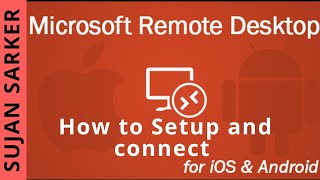Microsoft Remote Desktop
Microsoft Remote Desktop is an app through which you can use your PC or virtual apps on your phone remotely. It allows you to access computers that are running on Windows Professional, Enterprise, and Server operating systems. It supports all Windows gestures with multi-touch experience and provides you with a safe and secure connection to data and apps remotely.
The app features a connection center where you can easily manage all your connections to PCs. It comes up with features to offer you high-quality audio and video streaming. Its interface is easy-to-navigate, which lets you multitask and go to the home section with a single tap.
Microsoft Remote Desktop Work from anywhere app allows you to type by a virtual keyboard, or you can use voice commands to type as well. You can change screen mirroring resolution according to your needs and also change gateways through a separate menu. It enables you to manage multiple accounts at the same time without doing much.
Microsoft Remote Desktop Alternatives
#1 SideSync
SideSync is an app by Samsung Co. that enables users to easily share data between PC and Samsung phones or between two Samsung devices. Users can view the phone screen on a connected device through it. The drag and drop feature allows you to share files and type messages through the keyboard on your phone.
The screen mirror option allows users to control Android devices from a PC. The app comes up with features to share a mouse and keyboard between devices. You can use the phone’s screen as a monitor in input devices sharing mode. The dashboard features bring all your phone’s notifications to the connected devices.
Side Sync app provides you with an internet sharing feature through which you can share URLs on all connected devices. You can receive alarms on the phone on your PC. It includes a pop-up window on the PC, which lets you receive calls and texts quickly.
#2 MobileGo
MobileGo app allows you to sync PC with a smartphone to create a backup of the phonebook, multi-media files, documents, messages, and settings, etc. You can easily create a backup of apps on the devices as well. To back up data, you need to connect the phone with PC and then enjoy your Android device over your PC.
It enables you to download, manage, and import files from phone to desktop with a single click. You can create backup and can restore data in case of complete data erasing from the phone. You can root your device to recover lost files.
You can also play android games on PC via screen mirroring and input devices sharing. MobileGo app comes up with features to connect your phone to PC wirelessly, and you can boost device performance to get the most out of it. Users can use a capture tool to snip a live image of the screen of the Android device.
#3 MyPhoneExplorer
MyPhoneExplorer app lets you explore Android devices on PCs. It is a mobile administration app that enables users to sync contacts with Outlook, calendar, notes, and others. You can control other stuff on the phone, like messages, files, calls, etc. You can create a backup of data and restore it in case of data loss.
You can manage an Android device while enjoying it on a big screen without stretching. The app allows you to establish a link between phone and PC through a cable or a wireless connection. You can copy photos and other stuff from PC to phone or vice versa.
My Phone Explorer Client app enables you to use the keyboard as an input device for Android phones. You can also handle calls, dial numbers, end calls, and reject calls from PC. You can also view an archive of calls log, messages, and block numbers. Its interface is straightforward, and the app doesn’t contain any ads.
#4 RemoDroid
RemoDroid is a controlling app through which you can control smartphones from another smart phone. You can tap on remote control options to allow screen mirroring and remote control of the device, but this mode needs a rooted device. You can tap the connect button to view the device’s screen and control it (this mode doesn’t require root permissions).
It comes up with features to let multiple users quickly see the live streaming of screens. The app can automatically search for devices, or you can manually enter the device’s IP address. You can take screenshots of the screen and save them on the desired device.
RemoDroid app contains options to change different settings of the app, such as screen capture mode, remote control, push notifications, etc. You can set a password to establish a connection for more secure screen mirroring. The app notifies you about any new links, and you can tap on the option to release the keyboard when no one is using it.
#5 Remote Mouse
Remote Mouse is an intuitive remote app that lets you access your phone from other devices like PCs. It works as a wireless mouse, keyboard, and touchpad and provides controls to manage media, applications, web browsing, etc. You can access, manage, and enhance your smartphone remotely through it.
The gyro mouse feature enables you to move the mouse cursor with the gyro sensor of your phone. The remote Mouse app comes up with a built-in keyboard that supports many languages from around the globe. You can also type through the voice recognition feature and view different keyboards according to your device.
Remote Mouse Handy Computer Remote app enables you to use the physical volume buttons of your phone as volume control for a PC. You can connect with devices through an IP address, QR code, or recently connected devices’ history. Remote Mouse app also supports power options, and you can shut down your PC or put it to sleep.
#6 Unified Remote
Unified Remote is an app by Unified Intents Inc. that enables you to turn your phone into a remote for a PC. It contains more than 90 programs, including a virtual mouse and keyboard, media players, power control, etc. It can automatically detect servers to find devices on the same network, and you can set a password on the network for additional security.
The app comes up with a voice command feature that lets you write stuff without typing on a physical keyboard. It features 18 free remotes, widgets, quick actions, and many other features to assist you. It supports many video players, internet browsers, document editors, and media centers.
Unified Remote app contains floating remotes, which you can drag over other apps for multitasking. The bottom bar includes standard controls such as a keyboard, mouse, voice command, media players, etc. You can customize widgets and quick actions according to your needs. It enables you to perform NFC tags, create a QR image, and build a URI string.
#7 Remote Control Collection Pro
Remote Control Collection Pro app is a collection of remotes through which you can control a Windows PC without any physical connection. It features multitouch gestures such as zooming and scrolling that enables you to use it as a touchpad.
The virtual keyboard feature lets you type characters and you can import keys and controls as well. The screen mirroring option shows a live view of PC’s screen and cursor location at your smartphone’s screen.
The app comes up with a built-in media remote that enables you to control audio and video from the phone. It also acts as a slideshow remote to lets you control slides, and it shows live slides on your phone. It contains a speech recognition feature through which you can speak words or letters and it types them on PC.
Remote Control Collection Pro app offer features to control all devices on the same network, and you can control internet things through it. It also includes all keys of the keyboard such as escape, delete, alt, ctrl, space, enter, close, and many others.
#8 VMware Horizon Client
VMware Horizon Client app brings features to help you in accessing VMware virtual desktop and apps from smartphones or tablets. It uses high-level hardware decoding to provide you with a better experience while using less battery power.
It comes up with tons of features and supports apps to run them as local android apps. The contains various functionalities to allows you to choose favorite apps or files, and you can multitask without a start menu or taskbar.
It also uses multiple protocols to make itself faster irrespective of your internet connection type. The app is secure to use with smartcards authentication and card readers by developers. To use the app, you need to enter the server name or address and description of the server for later use.
VMware Horizon Client app allows you to add devices to a favorite list. The search bar lets you search for desired files or apps. It shows lists of running apps, favorite apps, personal documents, and various others. The unity touch feature enables you to browse, search, and open apps and files of Windows.
#9 VNC Viewer
VNC Viewer app provides you access to a PC remotely from anywhere around the globe and turns your phone into a virtual desktop. To use it, you need to download software on your Pc and sign in to the app on your phone through account details.
It automatically shows all PCs registered on your account, and you can tap on one to connect to it. You can also connect through enterprise subscriptions or by entering the IP address of your PC.
It comes up with a feature to help you protect your connection with a password and encrypts all sessions through end-to-end encryption. It enables you to use the smartphone’s screen as a trackpad to provide you with control of the desktop remotely.
It supports Bluetooth keyboards and a mouse. VNC Viewer – Remote Desktop app allows you to move the cursor with the drag of your fingers, tap to left-click, and enjoy various other gestures to use mouse controls. VNC Viewer apps contain a scroll bar that includes commands and windows keys.
#10 Parallels Access
Parallels Access app is a simple way to use Windows and Mac apps as well as files from smartphones. You can access a single folder or can edit a document from the computer’s screen on your phone. It provides you with single-tap secure connectivity to PC.
Its interface is easy-to-navigate that enables you to access the hard drive to find a desired document or file. The app comes up with features to help you in copying and pasting text.
The magnifying glass enables you to zoom-in to documents for a better view. You can switch between files and apps with a single touch and put personal data into the home section for easy access.
Parallels Access Remote – Access to your Computer App also includes a digital keyboard to help you with typing documents. You can use the file browser to browse for files and also copy or paste with a single tap functionally.
#11 Splashtop Business – Remote PC
Splashtop Business – Remote PC is an app by Splashtop that brings remote access to personal computers from mobile devices. Everyone in your team can access all apps and files on their PCs. You can navigate with on-screen shortcuts and can use built-in profiles or create a new profile as well. The app automatically adapts itself according to network conditions for better live streaming.
It allows users to invite, enable, or disable other users as a team admin. It comes up with features to control access of users to computers and you can view the usage history of all devices. You can also reset accounts of all users under you.
Splashtop Business Remote – Support and Access app contain on-screen shortcuts to make editing stuff more manageable and quicker. It offers end-to-end and SSL encryption for high-level security. It is an easy-to-navigate app that provides you with access to a large number of apps. Splashtop Business is a free-to-use app that doesn’t contain any in-app purchases.
#12 AirDroid
AirDroid is a simple to utilize program that empowers clients to get to and deal with their Android telephone or tablet from the PC through a remote connection. This simple project permits you to deal with your Android apps right from your PC. There ought to be a remote association between your Android telephone or tablets, so you can exchange records, read messages, view call rundown, and answer to approaching SMS.
Clients can remotely oversee particular elements of his Android telephone or tablet. For instance, he can exchange documents and organizers from PC to Android or Android to PC. He can likewise see call lists, got messages, missed calls, and answer a short message utilizing the physical console of the PC.
You need to download the AirDroid app both on your PC and Android telephone to make a safe association. AirDroid app is available on the Play store so that the client can present it from that point. Clients require login by giving a legitimate email location and secret key and then rehashes the same procedure when utilizing AirDroid from the phone/tablet.
At the point when the association is built up, the client can see the telephone’s substance on the desktop, and he can remotely control his Android phone or tablet simply like get notices on his desktop, the answer to SMS, or begin applications by tapping on the notes. It has the component of End-to-End encryption for information assurance or blocking impedance from outsiders.
#13 Bomgar
Bomgar is an ITSM and CRM based remote desktop program that allows the users to connect securely. There is no requirement of a VPN as Bomgar will manage the all. The two main areas of functionalities of Bomgar are the Secure Remote System for IT administrators and supports centers. Secondly, it is the Privileged Access Management system of the Bomgar that is mainly for the security professionals. Both of these features provide the users with the methods of controlling, monitoring, and managing access to the critical systems quickly and effectively.
Bomgar delivers with all types of its users with a wide range of secure deployment systems designed, keeping in view the requirement of the users. Bomgar is a way to improve the productivity of collaboration. It is integrated with the great features of CRM and ITSM. Bomgar is supported by Mac, Linux, Windows, and smartphones.
The users can access one operating system from any other operating system as well. Simply use the Bomgar and enjoy the features of remote access to any desktop, POS, server, and even mobile device. The six main features of Bomgar are the remote control system for any device, utilizing the customer support, an IT service desk system for the IT specialists, collaboration for team management, monitoring, and auditing the remote PCs.
#14 Mobisynapse
Mobisynapse is an Android desktop management program for controlling every Android feature. The main areas of Android management being offered by this tool are controlling device outlook synchronization, Android PC backup management system, smartphone PC back restoration system, file transfer, app synchronization, music synchronization, digital media files synchronization, and much more. It also supports the Outlook folders and even categorizes synchronization as well.
All you need is a WIFI connection or USB to make the connection between your PC and Android terminals. The main highlighted features and functions of the Mobisynapse are two-way synchronization, support for accessing home screen calendar, GTD task workflow, multiple calendars views, support tags and projects, support recurring calendar tasks and events, and much more. The drag and drop function makes it easy for the users to easily move the files and data between their PC and smartphone.
#15 MyMobiler
MyMobiler is an app for Android operating systems that allow Android users to control their devices via Wi-Fi or USB from their desktops. It is a tool for remotely controlling the Android set and captures the video or screen. The client can see on the PC what is shown on the gadget screen by utilizing the mouse and console through the ActiveSync or Wi-Fi system.
It can sort content from the PC and have it on the gadget. By utilizing MyMobiler, it is conceivable to make a pic duplicate of what shows up on the screen of Windows Mobile from the PC. The product is likewise coordinated with a possibility for video catching.
This system offers clients with the likelihood to securely trade information between cell phones and PCs. They can be photographs, recordings, or music documents. Another element of MyMobiler is its capacity to duplicate, cut, and glue writings between the two gadgets. It additionally permits clients to the pivot of the showcase on the PC and zooms it.
#16 Andromouse
Andromouse is a decent solution that makes it easy for you to convert your Android device into a file browser, wireless mouse, media remote, keyboard, and more. The link between the PC and the Android smartphone can be established using either WiFi or Bluetooth. It comes with many mouse functionalities like right-click, double-click, scroll, click, and drag-and-drop. The on-screen keyboard of the device can be used as a wireless keyboard. Besides the mentioned functionalities, it offers many other features for your ease and convenience.
Install the app, relax on the couch or lie on the bed and start searching on YouTube or Google using your voice. Voice can replace the keyboard when composing an email. Navigate the computer files on the phone from anywhere and anytime. The mouse features include Scrollbar, Middle mouse button, Tap click, Left-handed Mode, Double click using two-finger tap, and Simple drag-and-drop. The app also has many keyboard features like a Standard keyboard, and Function, and special keys.
The built-in File Browser makes it easy to browse the computer files on the phone and click on any file to view it on your computer. While gaming, use the app as the remote game computer and customize buttons using the settings. Andromouse provides multiple Numpad features such as Numlock and Dedicated Numpad. Lastly, it can also be sued as a Presentation Remote and provides several functionalities like integrated mouse functionality, option to view computer’s screen on the app, perfect when doing PowerPoint presentation, and Buttons to jump to next or previous slide.
#17 MultiRemote
MultiRemote is a useful Android application that allows you to control your computer using your mobile phone. It basically establishes a connection between the mobile device and the PC via WiFi and allows you to execute actions by pressing the keys in the app, removing the need to manually approach your computer. The possibilities are endless and you can interact with various apps like Windows MediaCenter, PowerPoint, VLC, Winamp, and even Games. Play/Pause the audio or video or switch to the next one using nothing but the app to achieve this functionality.
#18 Keymote
Keymote serves as a complete remote control for wirelessly controlling any app on your Mac using your iPod Touch or iPhone via shortcuts. It provides unlimited options like creating a remote for DVD Player, Front Row, or iTunes. Apart from these actions, you can also play a YouTube video, capture photos through Photo Booth, and refresh Twitter stream, all while not even coming close to your computer.
The features include Built-in Keymote Store for downloading free keysets to control frequently used applications, an attractive and easy-to-use interface that syncs with the existing Apple hardware, and a Built-in Shortcut editor that allows you to create a Keyset instantly for the desired application. The app provides an option for using key sounds, black keys, and more. It has the capability to make remotes for all applications via WiFi network connection. The solution serves as a universal remote for the Mac system and allows the individual to control Front Row no matter their distance from the system. They can also play an iTunes song and refresh their Twitter stream.
#19 Mythmote
Mythmote is a handy android application that gives you the ability to control MythTV frontends. Before installing the app, ensure you have a functional MythTV setup and enable the mythfrontend network remote control. The features include support for devices with large and small screens, Managing multiple frontends, Wake-On-LAN, Configurable keybindings, Simple media and navigation control, and Keyboard input passthrough to frontend. The app comes with a simple and easy-to-use interface with one-click keys that you can tap on to execute the desired functionality.
#20 Boxee Remote
Boxee Remote is an open-source extension for the Chrome browser to enable you to control the Boxee Box. It comes with a simple layout with arrows that you can click to increase or decrease the volume and other functionalities. At the bottom of the screen is a Boxee Host URL box in which you can add the address and change the Host easily. The extension is a welcome solution for anyone using a Boxee Box and Boxee TV. By installing the extension, you will no longer have to worry about losing the remote control.
#21 XBMC Remote
XBMC Remote is a top-notch application that converts your Android device into a remote control to enable you to control any XBMC multimedia center. It is an open-source solution and provides all the essential features like playing/pausing any media such as music, video, and images, and also lets you view information about a selected element. The provided information is meant to help you rate the TV shows and movies you are watching and check the avg rating submitted by other users. Watch anything desired, and receive feedback from other users. All-in-All, the app functions as the perfect tool for anyone using XBMC and comes with many features not offered by a typical remote control.
#22 XMouse Remote Mouse & Keyboard
XMouse Remote Mouse & Keyboard is an open-source project which enables you to control your X11 remotely via SSH commands generated by your tablet or phone. It also works perfectly well on Raspberry Pi setups as well as any other Linux system. The core features include zero ads, Authentication using private key or password, Mouse and Keyboard emulation, Minimal design, Mouse movements, Zoom In/Zoom Out, two-finger scroll, tap to click, one finger scroll on the right edge, functionality to send custom SSH commands, Configurable keyboard position, and functions, and is able to save multiple layout profiles. The app is tested on Ubuntu Linux to ensure smooth performance for the end-user. The Linux host machine must have xdotol and OpenSSH server for the solution to work.
#23 AIO Remote
AIO Remote is a best-in-class application that enables you to control your Windows, Mac, and Linux computer through your Blackberry or Android phone and Tablet. To make it work, you first have to install the desktop app on your computer. Once that’s done, install the app on your respective mobile phone, establish a WiFi or Bluetooth connection, create fully customized custom remote controls according to your requirements and start using the apps on your computer via your mobile/tablet.
The key features include Built-in Remote mouse control, Remote keyboard control, Remote file manager, Built-in Control for frequently used applications like Totem, Windows media player, Banshee, VLC, Media player classic, and Winamp, and Custom remote designer for controlling the required app without hassle. The best feature is its GamePad designer that lets you add the desired number of buttons, Modify the keyboard mapping, delete buttons, change the position of buttons, and resize buttons.
#24 WifiMouse
WifiMouse is an easy-to-use application that enables you to control your PC through your phone. It uses WiFi or Bluetooth to connect to your computer, allowing you to perform tasks using the mobile phone. The app is compatible with multiple operating systems such as Linux, Mac, and Microsoft Windows. One of its features is Task manager, through which you can check the running processes, usage of CPU/RAM, and close processes consuming too much computer resources.
While listening to the audio or viewing a video, you can easily increase or decrease the volume, shift to the next or previous song, or mute, play/pause the media. Other features include a Generic presentation remote for apps like Libreoffice impress or PowerPoint, Screen mirroring, File manager, Brightness Controls, Lock Screen, and Blank Screen.
#25 Rowmote
Rowmote converts your iOS device into a full-fledged remote control, after which you can easily control presentation applications, audio, and video on your Mac system. It is the perfect fit for all Mac users and can be used to interact with major applications like Keynote, Front Row, DVD Player, iTunes, and Quicktime. The app removes the need to carry an external device with you by simply transforming the iPod Touch or iPhone to remote control. It uses WiFi or Bluetooth to establish a connection with the Mac system.
So, install the app now and start executing tasks on major applications like Movist, xbmc, PandoraBoy, Spotify, Safari, Preview, VLC, Songbird, mPlayer, Squire, Quicktime, Skim, Aperture, DVD Player, Last.fm, Microsoft Powerpoint ’04 & later, Boxee, Decibel, iPhoto, Adobe Lightroom, Ecoute, Beamer, Airfoil Video, eyeTV 3.x, The Tube, PandoraOne Desktop, kJams Pro, Amarra, OpenOffice Impress, and more. Other features include Secure Authentication, Optional dark mode, functionality for pausing the video or music whenever you need to answer a call, and support for the Proximity sensor, which turns off the screen automatically if the device is in a face-down position.
#26 Touchpad
Touchpad is a powerful application for iPad and iOS that enables you to convert your device into a remote control for your computer and control it via the built-in trackpad and keyboard. It is the perfect companion app for your home entertainment system. The features include Dark Mode, which can be turned on when the lights are dim, and Multi-touch gestures with the inclusion of special media keys and navigation. Touchpad is fully compatible with popular software like Plex, QuickTime, WMP, and VLC. It allows you to control tunes via iTunes, Spotify, and Pandora. It supports Raspberry Pi setups, OS X 10.4 or above, Windows XP or beyond, and all major Linux distributions.
#27 Mobile Air Mouse
Mobile Air Mouse is a great solution that immediately converts your mobile device into a motion0-based mouse, wireless remote, and trackpad for use with your PC. It translates your hand motions into mouse movements by utilizing the in-built accelerometer. You can also use it as a trackpad remote and easily control the computer with one finger.
Mobile Air Mouse informs the iPhone about the current program that you are using through the advanced notification system, which enables the proper keys for that program to appear on the screen. Thanks to this, the app is able to control all your web applications and media without hassle. Any new remotes made available by the developer are automatically downloaded to everyone to ensure up-to-date configuration. To use the app, the individual will first need to download and install the server application on their desktop computer.
#28 bVNC
bVNC is a secure VNC client that transforms your Android or iOS device into a remote control and makes it possible to perform various tasks on the PC via the Smartphone or Tablet. You can use it to control multiple Operating Systems like BSD, Windows, Linux, and Mac, as well as other OS with a VNC server installed. The features include Copy/paste integration, AutoX session discovery/creation like NX client, View-only mode, Stowable on-screen keys, Fit to Screen, Zoomable and One scaling modes, Right-click with Back button, Built-in help on input modes, usage, and connection setup, Multi-language, Complete rotation support, and CopyRect and Tight encoding for instant updates.
It prevents man-in-the-middle attacks through Strong encryption better than RDP using VeNCrypt and SSH. It comes with support for many VNC servers, including RealVNC, TightVNC, TigerVNC, and UltraVNC. Other features include Samsung multi-window, option to lower the color depth over slow links, Force Landscape, Keep Screen Awake, Immersive Mode, Importing encrypted/unencrypted RSA keys in PEM format, D-pad for arrows, rotate D-pad, and more.
#29 Ultimate Control
Ultimate Control is a suite of software tools that enable you to control your computer by establishing a wireless connection with your PC. It is compatible with multiple operating systems such as Linux, Windows, and Mac. The connection can be made either through WiFi or Bluetooth. The solution can transform your device into a remote control, mouse, gamepad, and more.
You can get it working by first installing the Ultimate Control Receiver on the PC with setup files available for multiple platforms like Linux, Mac, and Windows. The purpose of the server program is to enable the mobile app to search for the computer and connect to it. The solution is easy to use and displays the available receivers on your mobile device, allowing you to select anyone for connection. There is no need for the individual to have any technical or advanced knowledge for usage as the complex stuff is taken care of by the app.
It also comes with a security mechanism, and the individual should enable Authentication for establishing a secure connection with the computer. Besides this, an encryption system is implemented to ensure anonymous communication, maximizing security. Lastly, by turning the phone into a keyboard and mouse, common actions can be performed without much effort.
#30 Dell Mobile Connect
Dell Mobile Connect reduces distractions by enabling you to use your dell computer to interact with your phone. It makes it easy to wirelessly link Android or an iOS device to the PC, therefore putting all the files and folders in one place. Its purpose is to provide a wide range of features to boost efficiency and create ease for the end-user. You can send photos, documents, videos, and music to and from the PC and iOS or Android smartphone without needing to worry about troublesome cable or cloud storage.
The app mirrors the device, which lets you stay up to date with all the updates/notifications and not miss anything. Take advantage of the big screen of the PC and use the easy-to-use keyboard to respond to SMS messages and dial and answer calls. It respects your privacy and doesn’t tamper with the content in any way. The data of the end-user won’t ever be collected by the application.
#31 NComputing vSpace
NComputing vSpace is an estimable platform that allows you to deploy the vSpace server and to provide device management functions. The software is an excellent way to minimize the army of a computer; just you have to maintain the one server, and you have all done. The software is facilitating you with the user data that is present on the server and can be easily backed-up. Now the antivirus protection is centralized to one system for the prevention of viruses and data theft.
The software is a great option to manage all of your connected user sessions and for accessing od devices for the small and massive deployment. There is also a web-based management portal that allows you to access from anywhere that enables you to manage your assets, health monitoring, Ncomping Licenses, and more. The exciting features that make Vspace extremely pro-efficient are complete virtualization, NComputing Legacy device support, complimentary licenses, enhanced support, and much more.
#32 Samsung DeX
Samsung DeX is a solution that allows users to perform multitasking between their devices. It enables the users to connect their Samsung devices to either monitor or TV to display its features on a bigger screen. Users can also connect their devices with a USB cable to unlock the possibilities on their monitors.
The platform helps the users to turn software into a complete dashboard from where they can control everything. They can save presentation files in smartphones and plug them with the monitor for the slideshow. They can change slides by flipping/sliding their fingers on the phone.
Samsung DeX provides users a chance to do multitasking, such as accessing texts on the smartphone and watching a movie through it on the monitor. It provides two different screens to the users to do separate tasks at the same time. It works on Windows 10 and for Mac OS a higher version than 10.13.
#33 ApowerManager
ApowerManager is a software that helps users in managing their phones and all of its content. The file manager allows users to import and export or deletes any media file they want directly on their devices. It comes with a built-in media player that will enable users to listen to music or watch videos on the computer.
Users can backup and organize their data, such as contacts, messages, or notes on their computers from their cell phones. The file manager allows users to send messages from their PC while using the keyboard –only if they are Android users.
ApowerManager organizes all the files into different categories, and users can have complete access to their notes and application files. Users can store all of their data on the computer and can restore it on the phone when they need it. The manager allows users to view their screen on the computer in full view.
#34 Miradore
Miradore is a smarter device mobile management software that sanctions you to easily view, secure, and manage iOS, Windows, macOS, and Android devices. The software is providing a list of features for effective device management in a single platform. You can not not only secure data and devices but also the data compliance across your organization. Miradore gives you ways to effortlessly encrypt all the confidential data, separate business, and personal use, prevent unwanted applications, safe passcodes, and screen locks.
The software lets you access the detailed reports of how your devices are used, and you can take control of your devices. You can install any configuration remotely, access dashboards, and manage the application to use. Miradore entitles you to save your time with the automated task capabilities to work more nimbly with the ability to configure devices faster, and with disposing of manual task error possibility is reduce that helps to ensure compliance.
#35 Citrix Workspace
Citrix Workspace is a platform that offers a great user experience to a secure and unified workspace, and users can access it through any device. The application gives users quick access to all of their web apps and SaaS platforms along with mobile and virtual apps. Moreover, users can also have access to their files, documents, Excel sheets through this single software.
The platform makes it easy for users to use their mobile and virtualized applications in an easy way. Moreover, it also enables users to access their email directly from the application and get their content from other apps right from Citrix Workspace.
Citrix Workspace also allows users to access their files, which they stored on their desktop or tablet. Moreover, it is built on the Raspberry Pi 3 platform, which enables users to have a secure connection while accessing their apps and data on the system.
#36 Virtoo
Virtoo is a smartphone app developed by LG to enable you to connect your smartphone to your LG. It establishes a link between the PC and smartphone using a Bluetooth connection and offers different smartphone functions on the PC. The app allows you to perform all smartphone functions on the PC. It enables a convenient computing environment and enables you to fulfill tasks with great ease. The requirements stated in the description include an LG gram Windows PC, and a mobile device running Android 7 or above, and an iOS device with version 11 and above.
#37 Xfinity Connect
Xfinity Connect is a full-fledged application designed to enable you to check email, access the contacts/address book, and listen to voicemail on your Android and Apple devices such as tablets and smartphones with great ease. It comes with many features to assist you in your day-to-day activities and make life easier. The characteristics include accessing and managing the Xfinity Connect Address Book, checking emails on xfinity.com, initiate outgoing calls, and respond to the calls made to your Xfinity Voice number. Check Xfinity Voice voicemails, which also have call logs, call forwarding settings, and readable voicemail transcripts.
#38 Alienware Mobile Connect
Alienware Mobile Connect enables you to make calls, type texts and send them to others, receive notifications, and transfer files through the Alienware Computer, resulting in a decrease in distractions and giving you complete control over all aspects of the phone without even taking it out from the pocket. The features include Hands-free phone calls, Text messaging, File Transfer, Notifications, and Contacts.
It is designed to reduce distractions and allow you to use the large screen of the Computer and keyboard to your advantage. The requirements are simple, first, download the primary Alienware Mobile Connect App and install it on any Windows 10 PC manufactured by Alienware. After that’s done, proceed to download the companion app available in the Apple, Android, or App Store. Once everything’s done, launch the app, fulfill all the on-screen prompts, and that’s it.
#39 Wormhole – Control Phone from PC
Wormhole allows you to control your phone directly from the PC. View messages, contacts and manage them from the PC, and use Screen Fusion for Android and iOS smartphones. It has many features and divides them into Basic and Advanced Categories. The basic ones include Wireless Screen Mirror, Audio Output on Computer, Wired Screen Mirror, and Control Phone on Computer. The Advanced features are designed to further enhance your experience and include Touch Bar, Clipboard Share, Type with PC’s Input Method, File & Photos Transfer, Gaming Keymapping, Notification on Computer, Screen Record, and Concurrent Wormhole. The best feature is that you can connect multiple phones simultaneously.
#40 HP PhoneWise
HP PhoneWise is a top-notch application that allows you to interact with your phone through the PC, negating the need to take the phone out of the pocket. The app is designed to be used along with specific HP devices that have HP Piecewise installed on them. It enables you to read and reply to messages directly from the PC. Once the smartphone is linked with the computer, the end-user can browse all the contacts of the phone, get notifications from installed apps, give replies to text messages via the keyboard, and answer calls via the headset or the speakers.
Dial and receive calls from the PC without needing to hold the phone. The audio is routed automatically through your PC to the connected headset or speakers. Whenever the end-user wants to make a phone call, they can simply navigate the contacts on the phone or utilize the dial pad to initiate an outgoing call. You can check the allowed app notifications like Outlook on the desktop.
#41 Your Phone
Your Phone is a useful application from Microsoft that makes it easy to stay connected with your phone by using the PC. You can connect your Android phone with the PC to perform all sorts of tasks like checking and replying to text messages, dialing and receiving calls, and more without hassle. Create ease in your day-to-day life by managing mobile notifications on the Computer.
There is no need to email photos to yourself because the images can be transferred between the phone and PC straight away. Copy, modify and select and drop photos directly from the Computer. For specific Samsung phones, it provides the function to drag and drop files from the phone to the PC and also enables the managing of the desired apps to and from the PC. It uses the Bluetooth functionality of the Windows PC to make and receive calls.
#42 AirMore
AirMore is one of the best mobile phone management programs over the internet, making smartphone management quite easy and simple. Being a cross-platform program, it allows smartphone users even wirelessly to manage their phones on the web. If you don’t have a USB, don’t worry because you can still manage all via the WiFi system. If you do not have an internet connection, there is nothing to panic about because a USB wire can help you make the connection between the system and smartphone.
After establishing the connection between your smartphone and PC, you can then transfer all kinds of files from your smartphone to PC and vice versa. It is more than just a personal mobile management program because it makes smartphone users easily transfer their digital media files between PC and mobile devices quickly and easily. The other feature of the AirMore is displaying all the records of the devices on the browser. These records can be either call history, notification, SMS, or anything else.