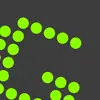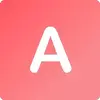Lightscreen
Lightscreen is a lightweight screen shooting software solution designed for Microsoft Windows. This software is used to automate the process of saving and cataloging screenshots. It operates as a hidden background process invoked with one hotkey and saves screenshot files to the disk according to the user’s preferences.
It is quite a simple and easy-to-use solution that allows you to easily capture your screen and quickly share them with others without any limitation. An interesting fact about this solution is that it allows you to capture what you need, resize, re-adjust the screen area, and capture maximum flexibility. Lightscreen also includes core features such as easy to understand, extremely configurable, organized, and much more.
Lightscreen Alternatives
#1 MWSnap
MWSnap is basically a free-to-use Windows snipping tool used for snapping any part of the screen currently displaying on the front of all opened programs and windows. However, in addition to performing the function of snapping, it also deals with five other functions regarding graphing, formats, color picking, editing, and some others.
This tool has many graphic tools, including the color picker, windows spy, zoom, and ruler. Using this program, the users can capture any part of the desktop in the shape of the image and save it in any popular image format. So, this is just the perfect tool for your office needs.
#2 Greenshot
Greenshot is a free and open-source screen recording and screenshot tool for the Windows operating systems that provide the users with quick screenshots and annotations. This tool is used to capture the snaps of the display and perform different editing functions as well. Users can highlight the specific part of the image and then share it with others along with editing.
The main highlighted features of Greenshot are the quick creation of screenshots of the selected part of the windows, easy basic editing of the screenshot taken, export of screenshots in various formats, direct printing, and sharing with others as well.
#3 FastStone Capture
FastStone Capture is an all-in-one universal screenshot capturing and screen recording platform for the Windows operating systems used to capture a snapshot of the selected region of the opened program in Windows and record what is going on the screen. It is one of the best programs that uses two primary functions of taking the screenshot and recording user activities.
The best about FastStone Capture is that a basic image editor uses which users can easily perform basic image editing. They can also export the picture and send them via mail or export using MS Office. From screenshot taking to annotating, FastStone Capture is the perfect application that is an expert in all segments.
#4 Snipping Tool
Snipping Tool is the integrated screenshot taking application in the Windows operating systems that are automatically installed in the system during Windows installation. This tool allows Windows users to snap any part of the opened display in Windows easily. It can be used for performing some basic image editing functions and highlighting any specific part of the screenshot taken by the users.
The best thing about it is that it enables the users to save the image taken in various formats. Its main advantage is that instead of taking the screenshot of the opened program, it allows the users to select their own part of the display they want to take the snap of. The types of snaps available in the Snipping Tool are the free-form snip, rectangular snip, window snip, and full-screen snip.
#5 Shutter
Shutter is a fully-featured screenshot-taking tool for the UNIX and Linux operating systems. It lets users snap any part of the program or window and later edit it to modify. In addition to providing the users with a screenshot, it also lets the users apply various effects on the image by simply selecting the effects from the database of available effects. After editing the screenshot, the users can upload it for online sharing.
The list of primary capturing systems includes the various styles and options in the shape of capture a particular area, capture your desktop, capture a window, capture a tooltip or window and even capture a website. Shutter also supports the various editing functions as well that are regarding adding texts, effects, or censoring any part of the image as well.
#6 Snagit
Snagit is a universal screen capturing application that provides the two functions of screenshot taking and screen recording to its users. Whatever you see on your desktop screen, Snagit will allow you to take the screenshot of any part of the desktop that you want.
You can even use it for recording the activities going on your monitor as well. That means, in that’s way, Snagit can be used to make the tutorial as well. However, here we are discussing the feature of taking the screenshot by the Snagit. After taking the screenshot, Snagit provides essential image-editing functions and features as well, and in that’s an area, the users can add multiple effects on the screenshot that they take.
Snagit will never force you to take the screenshot of the desktop on its own; rather, it freely enables its users to select the part of the opened windows the image of whom they want to take. It works more than a print tool of Windows and gives the users a complete tool for quick and easiest capture and screen recording on both Mac and Windows operating systems. Snagit is the fine combination of both traditional and modern screen recording and capturing tools.
#7 ShareX
ShareX is a free and open-source screenshot capturing and screen recording application that is integrated with the features and functions of various productivity and sharing tools. The best about this tool is that it captures the entire display’s screenshot, unlike the traditional print system in Windows. All the screenshots captured are in multiple frames, and these frames are available in full screen capturing, window capturing, monitor capturing, rectangle screenshot taking.
Moreover, it can be used for screen recording as well. The other best feature about this tool is that it enables the users to save the images in forty different formats. An image editor in ShareX performs various editing functions regarding adding effects, correction of images, adding watermarks, or highlighting any particular part of the image.
#8 Jing
Jing is a free screencast and screenshot capturing tool that makes it possible for the users to easily take the image of any part of the screen or record the desktop and short videos. After that, the users can share the captured images or recorded videos with others as well.
It delivers you with the option of adding basic visual elements to your captures and share the same with other users within go. Jing is a way to enhance your online communication by taking the screenshot. It even enables its users to capture the images, basic videos, animation, and other kinds of still images and then, in real-time, share them on the websites or attach them in an email.
#9 Lightshot
Lightshot is a lightweight yet competent screenshot tool that captures the image of any part of the screen. With this tool, it is effortless to take the image of any part of the screen and save it on the PC. In addition to simple screenshot capture, it also delivers its users with dozens of other tools and features to make their work easy and simple.
The highlighted features and functions of Lightshot are a fast screenshot of the PC and Mac’s selected active area, easy to use application, the best user management system, the availability of powerful editors for editing the images and sharing the screenshots with others. Another unique feature is that it provides the users to find a similar image of the captured one.
#10 Screenshot Captor
Screenshot Captor is a high-class program for screen grabbing, annotating, manipulating, and sharing screenshots with others. It is different from other traditional screenshot-taking applications on various grounds. It is the convenient and easiest way to take and edit screenshots of the windows’ active parts.
Its main highlighted features and functions are easy to use, a system for taking snapshots of the websites and from webcam, record the videos, quick capture dock bar, full set of scanner acquisition tools for correcting the scanned images, availability of transparency effects, scrolling capture tools, availability of various special image effects, ability to embed textual comments, format conversion system, multi-monitor support and much more.
#11 Screenpresso
Screenpresso is an ultimate screen capturing tool based on the screenshots of two areas, taking snapshots either of the entire window or for some specified region. In addition to dealing with screenshot capturing, it offers video screen capturing as well. This tool is for those who want to organize training sessions and present more detailed work in front of the audience.
Based on the same principle, it enables its users to take a screenshot of any part of the active window and make it part of the presentation. It is a lightweight yet powerful screen grab application integrated with an image editor, user guide generator, and sharing system. The image editing functions enable the users to edit their screenshots easily and highlight specific areas that matter most for users’ points of view.
#12 Skitch
Skitch is a snapshot and screenshot-taking program designed for Mac users to get a screenshot of any active part of the window. This highly advanced image capturing system delivers the users with multiple screenshot capturing methods and gives them ultimate access to edit them as well. It even enables the users to share the screenshot with others as well. This tool makes it simple and easy for its users to snap any part of the screen, highlight the central part, edit it by using its editing tools, and in the last share it successfully with the other users.
Skitch is a nice way to present your ideas perfectly. Its users can use this tool for the various purpose that can be either for learning purpose, fun purpose to see how it works, home purpose to annotate the photos were taken, school purpose of sharing the diagram or other work with other by simply taking the snap and sharing with others, event purpose to capture the map and share the same with others, and for work purpose to highlight the specific part of the work.
#13 WinSnap
WinSnap is a screenshot taking, editing, and sharing application. It is among those few applications that deal with the feature of adding notes and editing images after capturing screenshots. The users can also apply the visual effects on the image taken to enhance its beauty. That is the best thing about this tool is that it delivers the users with the best possible options and features to improve their work and productivity.
This user-friendly application is available in two modes including WinSnap Free and WinSnap Premium. The free version provides the users with features and functions but with limited functionalities. While Premium version comes with all features and functions against a one-time price of $29.95. It is one of the best ways to take the screenshot of any part of the active display and then enhance its beauty by simply using the image editing features including the watermark system, color effects, reflections, system for highlighting any specific part of the image, professional-looking shadows, annotating of screenshots and much more.
#14 oCam
oCam is an all-in-one screencasting solution that allows you to take snapshots or record video on your screen. It is a feature-rich solution specially designed for professionals who want to create a demo of their service or products. You can choose the portion of your screen with the solution that you want to be captured, whether it is the complete screen or a small portion of your screen. Similarly, it also allows you to record your screen and add audio to it, and these features can help explain tutorials and demo videos.
Compared to all the other similar solutions, it is quite a simple and easy-to-use tool because its systemic guide makes its process of downloading, installation, and usage very convenient. To make it a complete solution, oCam offers all-in-one editing tools that allow you to edit your screenshots and video with multiple effects and filters, etc. It also includes core features such as high-quality PC screen recording conversation internet video recording, easy to understand, rich privacy and security features, etc.
#15 SimpleScreenRecorder
SimpleScreenRecorder is a Qt-based screencast software solution that helps you capture a video audio record of the entire computer screen or a part of it. This software is specially designed for those who want to record a demo of their service, record gameplay, and all the other similar tasks. It is quite a simple and easy-to-use solution that comes with all the leading tools and features that help you easily capture and modify your recording.
This software synchronizes the captured video audio property that reduces the frame rate of the video if the user’s computer is too slow and is fully multi-threaded. There is also a feature that allows users to pause and resume recording by clicking a button or pressing a short key. Like most of the demo builder sites, it also offers an option that allows users to edit record videos by applying various tools. Its most prominent feature includes a graphical user interface, record the entire screen or part of it, live streaming, and lots of editing tools, etc.
#16 DemoBuilder
DemoBuilder is an online solution that allows you to create video demonstrations for customers, employee training, and product presentations. It is quite a simple and easy-to-use solution. From screen recording to finished video, it requires only three simple steps. Record your screen, edit like a pro, and quickly export any device without any limitation. It is a feature-rich solution that comes with all the leading tools and features for your support.
One of the most interesting facts about this platform is that it introduces a multi-track timeline that saves time and cost. There is also a huge library of icons, images, short videos, and audio files that you can easily choose and add without any limitation. Its most prominent feature includes 3D effects, scale and zoom, player bar control, the auto functions, record and edit courser, edit audio, quick and easy sharing, and much more. DemoBuilder also offers lots of pre-built templates that are uniquely created by an expert team. You can easily choose and customize each one without any limitations.
#17 Snipping Tool++
Snipping Tool++ is a software that allows the user to take the screenshot of the screen or any page and save it on the computer. It is a free tool and allows the user to screenshot the live image of the screen, including all kinds of display. Moreover, this application gives the user a platform to share those screenshots online.
The software provides three key features: capturing and editing of the screen and uploading it online. The editing feature of the software is far better than others as it has multiple editing tools, i.e., a user can change the size, opacity, and blurriness of the captured image.
The image viewer and cloud history feature of the Snipping Tool++ allows the user to keep the history of all the screenshots and copy from there whenever needed, and a user can download his upload history from the cloud on any computer through a registered keyset.
#18 CamStudio
CamStudio is an open-source screen recording software that you can use to create recordings, as well as upload them to popular video hosting sites like YouTube or Vimeo. If you need to make a video tutorial, demonstration, or any other sort of educational video recording, this is the tool for you. You can record smooth un-cluttered, and anti-aliased video which doesn’t look amateur. Three is also a video annotation feature along with the picture in picture view for making presentations or tutorials and having a small webcam window in the corner.
CamStudio allows you to create AVI files that are compatible with most media players. During installation, you can select where you want to store your videos. After the recording is complete, the tool will automatically save the file to your selected directory. All in all, CamStudio is a great tool that you can consider among its alternatives.
#19 Gadwin PrintScreen
Gadwin PrintScreen is a screenshot tool that allows you to capture your desktop screen at any time. By assigning the hotkey as a screenshot, you can instantly capture any moment without any delay. The program runs in the background, so there is no delay in taking a screenshot. The tool is lightweight and doesn’t consume many resources; therefore, it doesn’t affect the performance either. Multiple hotkey combinations can be set up for purposes like capture, edit, cop, capturing the specific screen area, etc. The captures screenshot is automatically saved into the clipboard, so you can paste it anywhere quickly.
Gadwin PrintScreen combines screen capture with an advanced image editing and annotation utility that is wrapped into one easy-to-use tool. The tool comes with customizable arrows, blur, colorful speech bubbles, and more to mark up your screen captures. Work faster by saving your capture settings as a profile. Set up profiles to automatically remember capture settings, add effects, or send to a specific destination after capture. All in all, Gadwin PrintScreen is a great tool that you can consider among its alternatives.
#20 HyperSnap
HyperSnap is a powerful, flexible, and easy to use solution that you can use to capture screenshots from the Windows Screen. It merges the functionality of a top-notch screen capture application with a next-gen image editing program and bundles them into a single tool for your facilitation. The software is ideal for capturing texts and images that you would like to add in email, online tutorials, Web pages, presentations, marketing materials, or wherever desired.
You can quickly take a screen capture of the screen and then share or save it on the device. It is compatible with multiple versions of Windows, including XP, 10, 8, and 7, and delivers identical performance on 64 and 32-bit versions. The features include Non-rectangular window capture, Unlimited undo/redo, automatic color substitution, intuitive and customizable UI that can be adjusted according to requirements, and more.
The best feature of all is that each capture is automatically saved to the graphics file. It is possible to resize a window to be way larger than the screen before the capture by using the Extended Window capture function. Professional technical Writers can take advantage of the Button Capture function to document and snap many buttons. Another great characteristic is TextSnap, with which you can capture editable text from any portion of the display, including tab-delimited data for quick and easy pasting into Microsoft Excel. Other features include FTP server uploads, Image stamps, free-hand capture, frames, drop shadow, and more.
#21 EasyCapture
EasyCapture is a screen capturing app that lets you grab a screenshot of your desktop screen and edit it later. EasyCapture is an efficient tool to take screenshots in no time. The interface of the program is plain and simple to navigate through. Therefore, you can capture the full screen, rectangle region, object, active window, scrolling window, or fixed rectangle. The tool also includes an advanced editor with multiple features. Once the image is placed in the editor, you can use some basic tools, such as move, select, crop, zoom, text, line, rectangle, and eraser.
Additionally, you can rotate, flip and resize the snapshot, make image adjustments like brightness, contrast, hue, saturation, invert colors and apply filters, e.g., grayscale, noise, emboss, oil paint, posterize. The keyboard shortcuts can also be customized for every specific function. All in all, EasyCapture is a great screen-grabbing tool for those who frequently take screenshots, edit them, and share.
#22 AppLaunchpad
AppLaunchpad is an online solution that comes up with features to assist you in creating intuitive screenshots for your apps before uploading them to the official app stores to get more downloads and reviews. Users can also change the color of the device to make the image more appealing.
You can type caption, select template, device type, font size, font type, color, background color, and background type to create a fully customizable screenshot in the demo version immediately. It features a draft section with all their recently created screenshots so they can start again from where they left.
AppLaunchpad features the import of images or screenshots from the gallery to add them to your images to get the perfect look. Users can save the screenshot in the internal storage by selecting the screen size of the target device and the quality of the image.
#23 SnapNDrag Pro
SnapNDrag Pro is a software that allows users to capture their screens and the activities going over it easily. The platform is simple to use, as users can simply take the screenshot of the screen or any other window opened on the device and can drag that screenshot directly to the mail or software, which can save an image.
The software allows users to organize all screenshots which they take, and they can share them with other people simply by mailing them. Users can share the screenshots on their social media applications to allow their friends to see.
SnapNDrag Pro offers an output of screenshots in different formats, such as PNG, JPEG, etc. Moreover, it provides hotkeys which allow users to perform task faster. Users can run this app as a background one without any dock icon making it invisible. Lastly, users can scale their screenshots according to their needs.
#24 HotShots
HotShots was a screenshot taking tool that allows users to take a screenshot and edit it. The software works on both Linux and Windows systems. Moreover, it enables users to edit their screenshots, such as highlighting an area to make it prominent. The software even allows users to capture or screenshot a whole webpage by scrolling it. Users can, where on the one hand, can highlight any part; similarly, they can remove any portion from the screenshot.
Moreover, users can automate tasks such as show a quick task menu or copy file to clipboard or annotate the image. Users can hide the interface during screen capture, and they can add or remove the cursor mouse to snapshot. HotShots allow users to add insert date and time in the filename, and they can also turn the volume on when all tasks are finished. Lastly, users can draw shapes, lines, and other such characters on their screenshots.
#25 Recordit
Recordit is a recording software that enables the users to record screen activity of their desktops with any operating system. The software is a GIF-based screenshot tool that allows the users to record their screens for as long as five minutes. Its working is simple; users can simply start and stop the download process by clicking on the software’s button.
After downloading the software, users can start recording the screen by selecting the area which they want to record and hit the record button. When the recording is finished, the video is saved to the software’s server, which users can access easily and play it.
The software also enables the users to share their videos with other users, and they can also turn their videos into GIFs with a single click. The platform allows the users to share screens and record it, and all recording on it is sound-less.
#26 ScreenRec
ScreenRec is free, lightweight software that enables the user to record or take the screenshot of the screen. No hectic and lengthy training is needed in using this software; it is simple to use. A user can simply select the capture area either full screen or any part of it with this software and could get the work done and can record a sound in it too.
A user can get a private and secure cloud link to share his recordings or screenshots with other users, and no upload time is required for it. The software keeps all the recordings stored in an online library so that the user does not have to search his emails and can access the required material in one click.
The security feature provides the user with a protection option through the password to restrict the view of unwanted viewers by Geo-location and public IP address. The Deep Analytics feature of the software removes the doubt whether the client has seen the video or not, as this feature will provide every single detail, i.e., when did they watch, how much they watched and how many times they watched.
#27 Icecream Screen Recorder
Icecream Screen Recorder is a screen recorder tool that lets you record the whole or a specific area of your screen. You can use this program to create demo videos of your desktop, record streaming videos from the net, make videos that help you to show something to your friend over the phone, record game-play sessions, or create tutorial videos to teach people how to use specific programs or computer features.
It also allows you to add audio commentary, change the display and cursor options and view the recording from multiple recording angles. It captures the movement and action of your mouse cursor, as well as the sound from your computer’s microphone, and records it on your computer.
You can choose to record all the activities on your screen or only specific windows or programs you need. The recordings can be saved as AVI, MP4, or FLV files, so they can be viewed on almost any device or operating system. The software is also very lightweight and fast, with a very simple and intuitive interface that makes it easy to use even for inexperienced computer users.